Hotmail Tips
 This tutorial starts a series of Hotmail tips and tricks designed to help you make the most of Microsoft's webmail service: since its inception over 10 years ago, Hotmail has evolved into an impressive web application that contains a plethora of features, many of which are not immediately obvious, or sometimes not even fully documented. Our Hotmail tips gather in this page, and the next tutorials, a random collection of tricks and secrets you'll wish you had known about long ago! We will start with a few Hotmail productivity tips to make you faster, show you some "Aha" Hotmail tricks (non-obvious features you will surely start using regularly), and close with a secret tip to make the most of Hotmail.
This tutorial starts a series of Hotmail tips and tricks designed to help you make the most of Microsoft's webmail service: since its inception over 10 years ago, Hotmail has evolved into an impressive web application that contains a plethora of features, many of which are not immediately obvious, or sometimes not even fully documented. Our Hotmail tips gather in this page, and the next tutorials, a random collection of tricks and secrets you'll wish you had known about long ago! We will start with a few Hotmail productivity tips to make you faster, show you some "Aha" Hotmail tricks (non-obvious features you will surely start using regularly), and close with a secret tip to make the most of Hotmail.
Remember to come back to this Hotmail tips and tricks page, as we'll update it regularly with Hotmail secrets as we think of them!
This tutorial contains the following categories of Hotmail tips and tricks:
- Hotmail productivity tips (how to use hotmail more efficiently)
- Hotmail tips on features (little known Hotmail tips and tricks)
- “A-ha” Hotmail tips (the tips you wish you had known long ago!)
- A final Hotmail tip (a Hotmail secret for the road ahead ;)
Hotmail tips and tricks to make you faster
Some Hotmail secrets are well guarded: here are a few tips and tricks to make you use Hotmail more efficiently. Don't feel like you should memorize all these tips at once: just try one, and use it until you are familiar and comfortable with it during your day-to-day emailing activities. Then, move on to another trick and repeat the process: before you know it, you will have mastered an entire collection of Hotmail productivity tips!
• File Hotmail emails faster: the most intuitive way to file an email inside a folder is to select it, click the Move To menu, and choose the destination folder. This approach can be very efficient if you are filing multiple emails at once: to move a single email, however, this gets tedious: instead, use the mouse to drag an email to its destination folder, and release the mouse button once the email outline is above the folder:
• Use Hotmail without the mouse! A lot of common actions you perform in Hotmail can be done without the mouse: learn more about Hotmail keyboard shortcuts to get the full list of secret keystrokes. Here is an example: just hit the Delete key ("Del") to move the selected email to the Deleted folder in a fraction of a second (you can always recover the email later in case of accident). Caution tip: when you are inside Hotmail's Junk Mail folder, deleting an email will in fact permanently delete it, and not move it to the Deleted items folder, like deleting from other folders does.
• Tip to quickly find an email Here's a Hotmail tip that will save you hours of scrolling through screens of emails to find the right one: click inside the search box displayed in the top right corner of the screen, type one or more keywords that you know appear inside an email you are looking for, and hit Enter. In a matter of seconds, Hotmail will find the emails matching your search, regardless of the folder in which they are currently stored!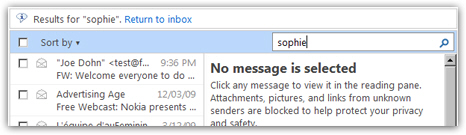
• Are you tired of having to click "Show content" to display images in your emails? Here is a Hotmail tip to permanently disable this message for emails you deem safe. Clicking "Show content" only works once; next time you open that same email, Hotmail will again protect your privacy: while this is an extremely useful feature to prevent spammers from getting the confirmation that your email account does in fact exist, it gets in the way of efficient email reading for trusted senders (like newsletters, which often include graphics). Simply click on the "Mark as safe" link: Hotmail will remember that, and never show you that message for this particular sender or newsletter! (The trick is to do it at least once for every newsletter.)
• Here is a related Hotmail tip: quickly group together emails sent by the same person - Instead of searching for an email, it takes is two clicks to sort them. First, click on the not-so-obvious "Sort By" menu (or, better put, easily overlooked), and then choose "From". This instructs Hotmail to temporarily display your emails by sender, as opposed to ordering them by date. Once you are done locating the email you wanted to find, simply click once more on the Sort-By menu, and choose Date to resume sorting emails with newest emails at the top.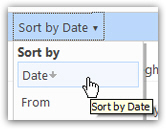
• …And a tip about a tip: reverse the current email sort order in Hotmail - You just learned how to sort your emails by a different field; click once more on the Sort-By menu, and choose the same sort criteria: this will sort your Hotmail emails by the same field, but this time in reverse order! Notice in the screenshot above how Hotmail displays a downward-pointing arrow? Once you click on Sort-by-date again, the arrow now points upward, and the emails have been sorted in reverse order: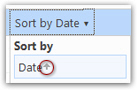
• Major Hotmail tip: how to hide or remove the ads! This isn't much of a Hotmail secret, but is not well documented either: the only thing you have to do to remove the ads in Hotmail is to sign up for Hotmail Plus, a version of Windows Live Hotmail that currently costs only $20 per year, and includes bonus features, in addition to hiding the ads! This tricks is filed under "Hotmail tips that make you faster" because (1) you will save time by having your Hotmail account load faster without the ads, and (2) because you will no longer be distracted by Hotmail ads or flashing banners! Well worth a look, in our opinion (and we are subscribers!)
 • Automatically move email to folders! You can configure Hotmail to automatically sort your emails, and place them inside folders based on criteria you can customize; this Hotmail tip will help you keep an uncluttered inbox, with all your emails storing themselves where appropriate. Let Hotmail do the heavy lifting for you, and learn how you can easily create, manage, and disable as needed email filters (aka email rules) in Hotmail.
• Automatically move email to folders! You can configure Hotmail to automatically sort your emails, and place them inside folders based on criteria you can customize; this Hotmail tip will help you keep an uncluttered inbox, with all your emails storing themselves where appropriate. Let Hotmail do the heavy lifting for you, and learn how you can easily create, manage, and disable as needed email filters (aka email rules) in Hotmail.
Hotmail tips on extra functionality
Hotmail is designed to be user-friendly from the get go: for this reason, you may get into a routine in checking, sending, and generally managing your emails, without realizing that Hotmail can offer much more. Also, the Windows Live Team that maintains Hotmail regularly adds new features, which you would only find out by chance unless you follow closely the ongoing development of the service. This section of Hotmail tips and tricks is designed so that you don't have to dig through documentation to find a few more timesaving tips!
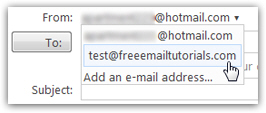 • Stay in Hotmail for all your email needs — Everyday, you log into your Hotmail account, and close the browser window; later on, you probably open an email program to check your work email address; etc., etc. The cycle goes on throughout the day, and you spend minutes -hours, by the end of the year- opening and closing your browser or email program. Here's a Hotmail tip for you: you can setup additional email accounts in Hotmail not only to read emails, but also to send email, right from Hotmail, using alternate email accounts. Learn how you can check emails from another account right from Hotmail, or setup another email account in Hotmail to send emails!
• Stay in Hotmail for all your email needs — Everyday, you log into your Hotmail account, and close the browser window; later on, you probably open an email program to check your work email address; etc., etc. The cycle goes on throughout the day, and you spend minutes -hours, by the end of the year- opening and closing your browser or email program. Here's a Hotmail tip for you: you can setup additional email accounts in Hotmail not only to read emails, but also to send email, right from Hotmail, using alternate email accounts. Learn how you can check emails from another account right from Hotmail, or setup another email account in Hotmail to send emails!
• Check Hotmail from Outlook — The reverse of the previous Hotmail tip is true too: you can setup your Hotmail account inside your email program at work, alongside another email account. You can directly setup Hotmail in Windows Live Mail, or, if you use Microsoft Outlook, you can download "Outlook Connector", a free piece of software from Microsoft that allows you to connect to your Hotmail account straight from Outlook 2003 or Outlook 2007!
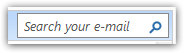 • Quickly find emails with the Hotmail email search tool — Another Hotmail tip for productivity: you do not need to scroll through hundreds of emails to find a particular piece of information. Hotmail offers two tools that help you quickly find the emails you are looking for: the first one is the ability to sort your emails by a variety of criteria; the second is to use the Hotmail email search tool, (and how to extend its functionality, as we explain in that tutorial - along with tips to find your emails faster, and without frustration of trying in vane special search tricks).
• Quickly find emails with the Hotmail email search tool — Another Hotmail tip for productivity: you do not need to scroll through hundreds of emails to find a particular piece of information. Hotmail offers two tools that help you quickly find the emails you are looking for: the first one is the ability to sort your emails by a variety of criteria; the second is to use the Hotmail email search tool, (and how to extend its functionality, as we explain in that tutorial - along with tips to find your emails faster, and without frustration of trying in vane special search tricks).
• Load your Hotmail inbox directly — When you log into your Hotmail account, you are automatically (and by default) redirected to the "Hotmail Today" page, which gives you a summary of various pieces of information you likely do not read anyway. Here is a tip to load your inbox right away: configure Hotmail with a few clicks to skip "Hotmail Today" and automatically go to your inbox as soon as you log in!
 • Hotmail tip for the big travelers — Did you know that you can configure Hotmail to automatically send email notifications to your contacts (or all email senders) while you are away, or unavailable? Hotmail calls these emails "automated vacation replies" - you can turn them on or off as needed, in a couple of clicks; this will allow to avoid embarrassing explanations for lack of responsiveness when you forgot to tell someone that you were going on vacation! Learn how to create automated vacation replies in Hotmail.
• Hotmail tip for the big travelers — Did you know that you can configure Hotmail to automatically send email notifications to your contacts (or all email senders) while you are away, or unavailable? Hotmail calls these emails "automated vacation replies" - you can turn them on or off as needed, in a couple of clicks; this will allow to avoid embarrassing explanations for lack of responsiveness when you forgot to tell someone that you were going on vacation! Learn how to create automated vacation replies in Hotmail.
“Aha!” Hotmail tips
• Forgot if you already replied to an email? ![]() No problem! Here are two tips to check if you did: first, if you still have the original email, look at the icon. If it shows a magenta left-pointing arrow, it means that you have replied to the email (see screenshot). The trick is to have replied to the email from Hotmail, of course, and not from an email program using your Hotmail account: this way, Hotmail will know, and keep on record, that you have replied to, or forwarded the email.
No problem! Here are two tips to check if you did: first, if you still have the original email, look at the icon. If it shows a magenta left-pointing arrow, it means that you have replied to the email (see screenshot). The trick is to have replied to the email from Hotmail, of course, and not from an email program using your Hotmail account: this way, Hotmail will know, and keep on record, that you have replied to, or forwarded the email. ![]() And here's a bonus tip: any email you forwarded from Hotmail will have a distinctive icon as well: a light-blue, rightward-pointing arrow on top of the email icon shows you that you have forwarded the message in question. And a final tip on Hotmail email icons: if you did both reply to and forward an email, the email icon will reflect the last action (and not display two arrows).
And here's a bonus tip: any email you forwarded from Hotmail will have a distinctive icon as well: a light-blue, rightward-pointing arrow on top of the email icon shows you that you have forwarded the message in question. And a final tip on Hotmail email icons: if you did both reply to and forward an email, the email icon will reflect the last action (and not display two arrows).
• Forgot if you already replied to an email (but deleted the original email)? No worries: by default, Hotmail keeps a copy of every email you send inside the Sent emails folder. And here is another tip: Hotmail lets you turn off this feature, simply by going to Options > More Options, and then clicking on Save sent messages - there you have the option to turn this feature on or off. (We recommend you only turn it off if you are a spy, or if you are seriously running out of storage space for that Hotmail account.)
• Forgot a contact's name or email address? Fear not, while composing a new Hotmail email, you can at any time pull up your full address book with the click of a button, without leaving the email you are composing: this full contact list will give you all the names and email addresses you might need, sorted alphabetically and organized by tabs for quick access.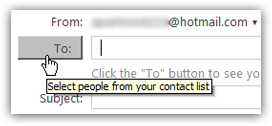
• Sign in to Windows Live Messenger, and change your online status straight from Hotmail - Invisible unless you happened to pay close attention to the email commands toolbar, here is a tip if you use Microsoft's Instant Messenger: Hotmail now lets you launch and sign in. Another trick: once you are signed in to Messenger, you can also change your online status from Hotmail: just use the same Messenger menu.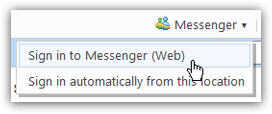
• Hotmail tip: find out where an email was sent from - All emails contain "email headers", some of which contain the "IP address" from which the email was sent. Learn how you can get that information from Hotmail's "X-Originating-IP" field. We even included a form that allows you to check the current ownership of the IP address from which an email was sent.
• I want to check my Hotmail emails at work, but I don't want to get caught! Good Hotmail tip, don't share it with your boss: without opening a browser window to Windows Live Hotmail, you can actually get a copy of every email that is sent to your Hotmail account, straight to your work email address. Learn how have Hotmail automatically forward your emails to another email account.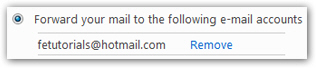
Final Hotmail Tip ;)
Take the time to read our Hotmail tutorial! Hours were spent to create and update these Hotmail tutorials to help you make the best of the experience.