Hotmail Keyboard Shortcuts: Using Hotmail without the mouse
![]() Like regular email programs, any task inside Hotmail can be performed with the mouse; the only time a keyboard is really used by most users is to compose an email or type a reply. The rest of the time, they click rather than use the appropriate keyboard shortcut (as you will learn in this tutorial, Hotmail supports quite a few keyboard shortcuts for the tasks you most commonly perform when managing your emails). However, you will gain a lot of time by learning at least some of the keyboard shortcuts supported by Windows Live Mail.
Like regular email programs, any task inside Hotmail can be performed with the mouse; the only time a keyboard is really used by most users is to compose an email or type a reply. The rest of the time, they click rather than use the appropriate keyboard shortcut (as you will learn in this tutorial, Hotmail supports quite a few keyboard shortcuts for the tasks you most commonly perform when managing your emails). However, you will gain a lot of time by learning at least some of the keyboard shortcuts supported by Windows Live Mail.
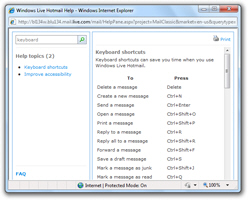 Fortunately, these keyboard shortcuts are either exactly the same keystrokes you would use in Microsoft Outlook (2003 or otherwise), Windows Mail, Windows Live Mail, or Outlook Express: this means that if you have already used keyboard shortcuts in one of these email programs, Hotmail's shortcuts will be very easy to remember - most of them are exactly the same. Conversely, learning Hotmail's keyboard shortcuts will also allow you to be more efficient when using a regular, desktop email client. Even a non-Microsoft email program like Mozilla Thunderbird uses many of these exact same keystrokes.
Fortunately, these keyboard shortcuts are either exactly the same keystrokes you would use in Microsoft Outlook (2003 or otherwise), Windows Mail, Windows Live Mail, or Outlook Express: this means that if you have already used keyboard shortcuts in one of these email programs, Hotmail's shortcuts will be very easy to remember - most of them are exactly the same. Conversely, learning Hotmail's keyboard shortcuts will also allow you to be more efficient when using a regular, desktop email client. Even a non-Microsoft email program like Mozilla Thunderbird uses many of these exact same keystrokes.
The last section of this tutorial shows you how to customize Hotmail's keyboard shortcuts.
General Keyboard Shortcuts
The following list of Hotmail keyboard shortcuts cover general email operations; the next section will show you the keyboard shortcuts associated with formatting your emails.
- Esc Close the current message by hitting Escape, the key on the top left corner of your keyboard. (This works when an email message is loaded in "full view".)
- / Hit the forward slash to put the blinking insertion point inside Hotmail's Search your e-mail text field. At this time, only the forward slash on the main keyboard works - hitting the forward slash on the numerical keypad does nothing (October 2009).
- Ctrl+N Compose a new email message (note: since this keyboard shortcut also corresponds to opening a new browser window, you will -very rarely- see a new window open, instead of a new Hotmail email editor)
- Del Delete the email message currently selected. If you have multiple emails selected, this keyboard shortcut will also delete all emails whose checkbox is currently checked.
- Ctrl+Shift+J Mark the current email as junk ("Mark sender as unsafe and delete the message")
- Ctrl+U Mark the current email message as Unread
- Ctrl+Q Mark the current email message as Read - (Since this keyboard shortcut happens to also be the keystroke to exit from the Windows version of Apple's Safari browser. If you are having problems exiting Safari with the usual keystroke, it probably means that you are inside Hotmail!)
- Ctrl+Shift+V Move email message(s) to Hotmail folder… This deploys Hotmail's Move to menu, which displays a list of all the custom folders you created.
- Ctrl+Shift+P Print the currently selected email. (The regular Ctrl+P keyboard shortcut is the one your web browser uses to print the current web page, inside Hotmail or otherwise.)
- Ctrl+R Reply to the current message (like the Forward, Mark as Read, Reply to All, and other keyboard shortcuts that operate on an email, this keyboard shortcut only works if a message is currently selected in one of Hotmail's email folders).
- Ctrl+Shift+R "Reply to All" - this will send an email reply to the email sender, as well as any recipients of the original email.
- Ctrl+Shift+F Forward the current email message. (The Ctrl+F keyboard shortcut triggers the Find dialog to find text inside the current web page.)
- Ctrl+. Show the next message (think of the > on your keyboard as a right-pointing forward/next arrow, to display the next email).
- Ctrl+, Show the previous email message (think of < as back arrow, for previous email)
You may have noticed that some of the Hotmail keyboard shortcuts we just listed actually conflict with built-in browser functions. The Ctrl+R keyboard shortcut, for example, is the standard keystroke in Windows to refresh, or reload, a web page. But Hotmail actually "captures" the shortcut, and prevents it from bubbling up: this explains why hitting Ctrl+R will not refresh Hotmail's screen, whether an email is selected or not.
And the following keystrokes will only work when you are *not* inside a text editable field (otherwise, you will just end up typing the letters of the keyboard shortcut).
- S, A Hit S, and then A to select all messages inside the email folder currently visible ("S" as in "Select", "A" as in "All")
- S, N Hit S, and then N to deselect any message currently selected ("N" as in "None")
- F, I Hit F, and then I to go to your Hotmail inbox ("F" as in "Folder")
- F, D Hit F, and then D to go to your Drafts folder, where all unsent emails you started composing are temporarily stored
- F, S Hit F, and then S to go to your Send folder, where a copy of all emails you sent (new emails, replies or forwards) is stored, by default
 Windows Live Hotmail also allows you to use keyboard shortcuts when you are composing an email; to make it easier to memorize, these are the same keyboard shortcuts you are probably familiar with from having used word processors like Microsoft Word. Many of Hotmail's keyboard shortcuts will also already be familiar to you if you have used email programs like Outlook or Windows Live Mail.
Windows Live Hotmail also allows you to use keyboard shortcuts when you are composing an email; to make it easier to memorize, these are the same keyboard shortcuts you are probably familiar with from having used word processors like Microsoft Word. Many of Hotmail's keyboard shortcuts will also already be familiar to you if you have used email programs like Outlook or Windows Live Mail.
Email Formatting Keyboard Shortcuts
Let's start with the text formatting keyboard shortcuts available in Hotmail: each keyboard shortcut performs the same formatting task as the corresponding button in the email compose window's toolbar. All these keyboard shortcuts will not be new if you have gotten accustomed to using keyboard shortcuts in Windows word processing applications, from the almighty Microsoft Word, to the simple WordPad application that ships with Windows.![]()
- Ctrl+B Makes the current text selection bold
- Ctrl+I Makes the selected text italic
- Ctrl+K Inserts a link; the text of the link will be the text selected at the time you pressed this keyboard shortcut. If no text was selected, your link's text will simply be the web address ("URL") you link to.
- Ctrl+U Underlines the current text selection. Note that this keyboard shortcut is also the one you use to mark a Hotmail email as Unread: this is not a problem, since Hotmail will be able to determine by the context which keyboard shortcut you had in mind. Inside the email editor, it will underline the selected text; hit elsewhere, this keystroke will try to set the selected email(s), if any, as unread.
Except for the insert link command, hitting the same keyboard shortcut will toggle the formatting option on or off. Example: hit Ctrl+B to make the selected text bold, and hit the same keystroke once more to remove the bold formatting (while having the same text selected of course).
Email Editor Keyboard Shortcuts (Compose Window)
Here are the keyboard shortcuts used for the email editor's remaining functionality:
- Ctrl+Enter Send the current email message (works in the email editor compose window)
- Ctrl+S Save as draft
- F7 Spell-check the email message you are composing; (outside the email compose window, this keyboard triggers "caret browsing" in Internet Explorer.)
General Text Editing Keyboard Shortcuts
And we will wrap up with an overview of the keyboard shortcuts that universally work in Windows text fields; these are not specific to Windows Live Hotmail's email compose window, but they will work in it too, since it is also a text editable field inside your web browser.
- Ctrl+A Selects all the content of the email
- Ctrl+C Copy the selected text
- Ctrl+X Cut the selected text
- Ctrl+V Pastes the text you currently have in the Windows clipboard, if any (text you previously copied, from Hotmail in your browser, or from anywhere else)
- Ctrl+Y Redo - this does again the action you just "undid"
- Ctrl+Z Undo - this reverts to the last change you made in the email compose window. If you deleted a section of text, for example, hit this keyboard shortcut to undelete the text. This is not a Hotmail-specific keyboard shortcut, and works in 99% of the text editing fields you find in Windows
Text Navigation Keyboard Shortcuts
And the following partial list of keyboard shortcuts allow you to navigate throughout editable text, not only in Hotmail, but in any text field in Windows.
- Ctrl+Home Goes to the beginning of the email (this keyboard shortcut actually puts the cursor, or insertion point, at the top left editing position inside Hotmail's email editor - this has the side effect of scrolling back to the top of the email being edited).
- Home Goes to the beginning of the current line
- End Goes to the end of the current line
- Ctrl+End Goes to the end of the email message
- Ctrl+Left Arrow Goes to the beginning of the previous word (or current word, based on the insertion point's position)
- Ctrl+Right Arrow Goes to the end of the current word, or at the end of the next word, depending on the current position of the blinking cursor (insertion point)
If you press the Shift key, a "modifier", while using any of the text navigation keyboard shortcuts above, it will select the text between the cursor position and the final destination of your text selection/navigation command.
Customize Hotmail Keyboard Shortcuts
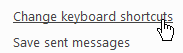 Not only does Hotmail let you use keyboard shortcuts, it lets you customize them! To customize Hotmail's keyboard shortcuts, click on Options, and choose More Options. Once the Hotmail Options screen has loaded, click on the Change keyboard shortcuts link under Customize your mail.
Not only does Hotmail let you use keyboard shortcuts, it lets you customize them! To customize Hotmail's keyboard shortcuts, click on Options, and choose More Options. Once the Hotmail Options screen has loaded, click on the Change keyboard shortcuts link under Customize your mail.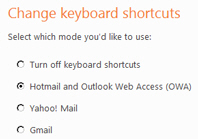
By default, Hotmail uses the same set of keyboard shortcuts as "Outlook Web Access (OWA)" - (this is the web application people who work with an Exchange server can use to remotely access their emails without having to use Microsoft Outlook). Hotmail lets use pick keyboard shortcuts emulating those used in two other popular webmail clients, Yahoo! Mail and Gmail.
Disable Hotmail keyboard shortcuts altogether
To prevent Hotmail from recognizing keystrokes, choose the Turn off keyboard shortcuts selection and click Save.