Send automated vacation replies from Hotmail ("Autoresponders")
 Windows Live Hotmail supports automated vacation replies, or, as they are often otherwise called, auto-responses, autoresponders, auto-replies, etc. (what used to be more commonly known as "out-of-office autoreplies") These all refer to the same functionality that allows Hotmail to automatically send email replies when you are away on vacation. This lets people know that their email has reached you, and explains in advance why an email reply may not follow right away. This tutorial explains how to enable automated vacation replies for your Hotmail account in a quick few steps, what information you should ideally include inside your automated vacation replies, and how to turn them off once you are back home or in the office.
Windows Live Hotmail supports automated vacation replies, or, as they are often otherwise called, auto-responses, autoresponders, auto-replies, etc. (what used to be more commonly known as "out-of-office autoreplies") These all refer to the same functionality that allows Hotmail to automatically send email replies when you are away on vacation. This lets people know that their email has reached you, and explains in advance why an email reply may not follow right away. This tutorial explains how to enable automated vacation replies for your Hotmail account in a quick few steps, what information you should ideally include inside your automated vacation replies, and how to turn them off once you are back home or in the office.
Setup an automated vacation reply in Hotmail
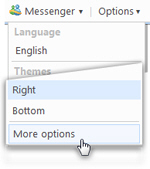 To setup automated vacation replies in your Hotmail account, go to Options in the middle top right of the screen, and choose More options. This will bring you to the Hotmail options and settings screen. Under the first section ("Manage your account"), click on the Send automated vacation replies link:
To setup automated vacation replies in your Hotmail account, go to Options in the middle top right of the screen, and choose More options. This will bring you to the Hotmail options and settings screen. Under the first section ("Manage your account"), click on the Send automated vacation replies link: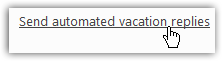
Hotmail will load the Vacation Reply screen, which contains a couple of options and a text editor to compose your autoreply emails. By default, autoresponders are turned off, with the first setting checked: "Don't send any vacation replies". To turn on vacation replies, click on the Send vacation replies to people who e-mail me radio button: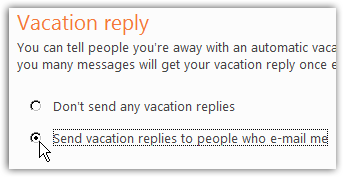
As Hotmail informs you in the introductory blurb, it has addressed the issue common with autoresponders, which is that they let email senders know that your email address is valid and active, something you definitely do not want with spam and junk mail.  For this reason, Hotmail will not send autoreplies to any email it perceives as spam (in other words, any emails you find inside the Hotmail Junk folder will not have received your automated vacation reply).
For this reason, Hotmail will not send autoreplies to any email it perceives as spam (in other words, any emails you find inside the Hotmail Junk folder will not have received your automated vacation reply).
Also, to avoid overwhelming people who regularly send you emails, Hotmail will keep track of which email address it has sent an autoresponder to, and not send another automated vacation reply to that email address until 96 hours (4 full days) have elapsed since that last email.
Create your Hotmail automated reply message
Now that you have turned on automated vacation replies, start typing the message you want your email correspondents to see: keep in mind that anyone (spammers aside) who emails you will see this message. It should therefore be professional (unless you only use your Hotmail account for casual and friendly emailing), not badmouth anyone likely to email you and see this message, etc. (Just common sense and courtesy, really.) Also, make sure to indicate for how long you will be away, whom to contact in the meantime, and any information to help those who try to contact you in your absence: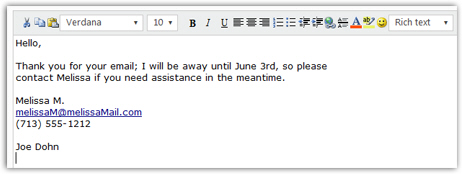
![]() Before you save your automated vacation reply message, notice that Hotmail gives you a final option: "Only reply to your contacts" - if you leave this checkbox checked, as it is by default, Hotmail will not send your autoreply to anyone you have not added as Hotmail contact (how to add a contact in Hotmail).
Before you save your automated vacation reply message, notice that Hotmail gives you a final option: "Only reply to your contacts" - if you leave this checkbox checked, as it is by default, Hotmail will not send your autoreply to anyone you have not added as Hotmail contact (how to add a contact in Hotmail).
This is also a feature Hotmail uses to avoid accidentally confirming the existence of your email address to an undesirable sender; if you run a business using your Hotmail account, you should uncheck this checkbox, since prospects will not be in your address book.
Activate your out-of-office autoreply
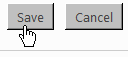 Click Save to activate your automated vacation reply; from this point on, any email sender matching your selection (whether to send the autoreply to all non-spammers, or just the ones you have added as contacts) will receive this automatic notice.
Click Save to activate your automated vacation reply; from this point on, any email sender matching your selection (whether to send the autoreply to all non-spammers, or just the ones you have added as contacts) will receive this automatic notice.
Hotmail will save your settings, and bring you back to the options screen; click on the Go to inbox link, and you will see a persistent message reminding you that automated vacation replies are turned on for this email account:
You should by now have received the "A preview of your vacation reply" email Hotmail automatically sends when you turn on the feature. If not, check your Hotmail account for new emails and you should see it; alternatively, you can of course email yourself (assuming that you have added your Hotmail address to your contacts, in case you opted to only send the autoreplies to contacts).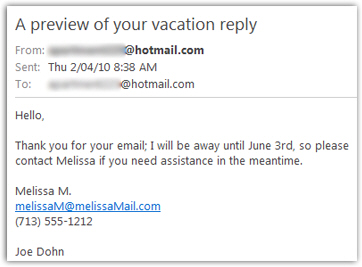
Turn off your Hotmail automated vacation reply
Once you are back at work or at home, and ready to resume regularly checking your Hotmail account, go back to Options > More options, and click on the "Send automated vacation replies" link. Then, check the "Don't send any vacation replies" radio button to disable these automated email notices, and click Save: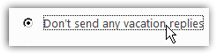
Three things have happened:
- Hotmail has disabled the automatic vacation replies
- If you go back to your Hotmail inbox, the notice about automated vacation replies being on has disappeared.
- Your automated response message is still saved, even if the autoreplies are disabled, and you can re-enable them next time you need the feature, without having to type a sample automated reply all over again!
This is how easily you can turn on or off automated vacation replies in your Hotmail account!