Forward Hotmail emails to another email address (Setup mail forwarding)
All emails sent to your Hotmail address are sent only to yourself, and only to that email address; 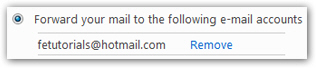 the only case where an email sent to you goes to other addresses as well is when the email had multiple recipients. But Windows Live Hotmail lets you setup email forwarding on your account, and to any other email address (Hotmail address or anything else). This tutorial will explain how to setup mail forwarding for your Hotmail account, and how to disable it after the fact. Email forwarding is actually a good alternative you should consider to permanently closing, or deleting, your Hotmail email account, since you can always go back to using Hotmail should you decide so.
the only case where an email sent to you goes to other addresses as well is when the email had multiple recipients. But Windows Live Hotmail lets you setup email forwarding on your account, and to any other email address (Hotmail address or anything else). This tutorial will explain how to setup mail forwarding for your Hotmail account, and how to disable it after the fact. Email forwarding is actually a good alternative you should consider to permanently closing, or deleting, your Hotmail email account, since you can always go back to using Hotmail should you decide so.
Forward your Hotmail emails
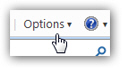 To configure your email forwarding settings and options in Windows Live Hotmail, click on the Options menu near the top right corner of the screen: once the menu opens, click on the last item, "More options" to load all customizable Hotmail settings.
To configure your email forwarding settings and options in Windows Live Hotmail, click on the Options menu near the top right corner of the screen: once the menu opens, click on the last item, "More options" to load all customizable Hotmail settings.
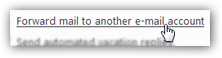 Under the first group of settings in the Hotmail Options screen, locate the link labeled "Forward mail to another e-mail account", and click on it.
Under the first group of settings in the Hotmail Options screen, locate the link labeled "Forward mail to another e-mail account", and click on it.
Customize mail forwarding options
Hotmail will load the Forwarding screen, which contains the email forwarding settings you can customize: notice that, by default, the Don't forward option is selected; this means that your emails are never forwarded anywhere else unless you explicitly configure that feature.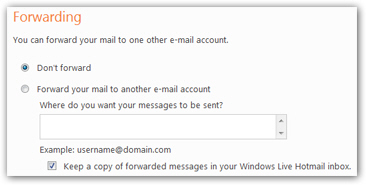
To forward your Hotmail emails to another address and email account, click on the Forward your mail to another e-mail account option. Note that by default, your original Hotmail account will keep a copy of each email it forwards. We will show you further down how to forward mail and delete the original copy of each email (an desirable option to avoid running out of storage space, especially if you are using mail forwarding as an alternative to closing your Hotmail account).
In the Where do you want your messages to be sent textbox, enter the email address to which you want your Hotmail emails forwarded. (Unfortunately, it appears that at this point, Hotmail does not let you setup mail forwarding and forward emails to multiple email accounts.)
Forward your Hotmail emails to Gmail or Yahoo! Mail
Forward your Hotmail emails to Gmail — To setup mail forwarding for emails from Hotmail to Gmail, simply enter your Gmail email address in the message forwarding field. Make sure that there are no typos in your Gmail address: otherwise, your forwarded emails will either be lost, or forwarded to another, puzzled Gmail user!
Forward Hotmail emails to Yahoo! Mail — Likewise, to have your Hotmail emails forwarded to another Yahoo! email address you use, simply specify the Yahoo! email address in the message forwarding text box. Here too, ensure that your Yahoo! Mail email address is properly typed to avoid having your forwarded emails misdelivered or not delivered at all.
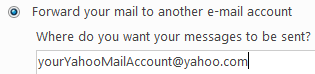 Gmail, Yahoo! Mail, or any other email address / email provider you want to use is fine: Hotmail will forward the emails it receives as normal emails, just like you would receive emails in your Gmail / Yahoo! Mail account. Before fully relying on the Hotmail mail forwarding feature, we recommend that you set Hotmail to retain a copy of the emails forwarded, at least until you have confirmed that they are properly forwarded, and to the right email address (more on this setting below).
Gmail, Yahoo! Mail, or any other email address / email provider you want to use is fine: Hotmail will forward the emails it receives as normal emails, just like you would receive emails in your Gmail / Yahoo! Mail account. Before fully relying on the Hotmail mail forwarding feature, we recommend that you set Hotmail to retain a copy of the emails forwarded, at least until you have confirmed that they are properly forwarded, and to the right email address (more on this setting below).
Delete forward emails, or keep a copy of them
You are nearly done setting up mail forwarding in Hotmail; we need to explain a final option:![]()
By default, Hotmail will forward your emails to the alternate email address you have supplied for mail forwarding, but also keep a copy of each of these emails in the inbox of the original email account. If you are using mail forwarding as an alternative to deleting your Hotmail account, you will want to uncheck the "Keep a copy of forwarded messages in your Windows Live Hotmail inbox" checkbox, so that emails that are forwarded are not piling up against your Hotmail storage limit for an account you are no longer using. (Once you reach your maximum storage limit in Hotmail, emails sent to that address will bounce back to their sender with an error message.)
Once you are done setting up your Hotmail forwarding options, click on the Save button. (Or click Cancel to revert to your original settings.)
Permanently disable or turn off mail forwarding in Hotmail
If you decide to stop forwarding your Hotmail emails, simply follow the same procedure we explained above. This time, you will see, and have the option to remove, the email address to which your emails are currently being forwarded: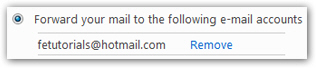
Click on the Remove link, which will (1) remove references to the forwarding email address, and (2) disable mail forwarding for this Hotmail account. You will be back to the original, blank email forwarding screen next time you visit it: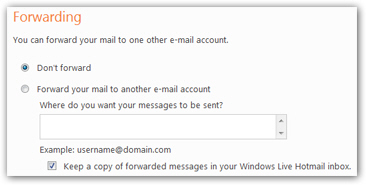
Temporarily turn off email forwarding
If you plan on reactivating mail forwarding from your Hotmail account to the same alternate email address in the future, simply click on Don't forward, and click the Done button to confirm your change in settings. This approach keeps the forwarding email address "on file", but without actually using it or forwarding any email: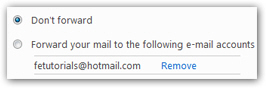
Next time you want to turn back on email forwarding, you will simply select the Forward your mail to the following email accounts option, without having to once more type the email address to which you want to forward your Hotmail emails.
If you had Hotmail configured to forward your emails to Yahoo! Mail or Gmail, note that this will stop happening with no notice from Gmail or Yahoo! Mail - just remember to turn mail forwarding back on, or manually forward your Hotmail emails, to keep receiving them in the account inbox of your Gmail / Yahoo! Mail email address.