Show email headers in Hotmail
 Every email you send and receive, with Windows Live Hotmail or otherwise, is accompanied by "metadata", or information used to track the provenance and destination or your email, format information, the email program or webmail client used to send the email, etc. In this tutorial, we will show you how to view email headers in Hotmail. We will also explain the most common email header fields, and show you how to spot them in the entire Hotmail email headers and message source window. While this tutorial focuses on Hotmail, email headers are actually used and visible in any email, and from within most email programs. Let's start by showing you how to access an email's headers in Hotmail.
Every email you send and receive, with Windows Live Hotmail or otherwise, is accompanied by "metadata", or information used to track the provenance and destination or your email, format information, the email program or webmail client used to send the email, etc. In this tutorial, we will show you how to view email headers in Hotmail. We will also explain the most common email header fields, and show you how to spot them in the entire Hotmail email headers and message source window. While this tutorial focuses on Hotmail, email headers are actually used and visible in any email, and from within most email programs. Let's start by showing you how to access an email's headers in Hotmail.
View Hotmail headers for the selected email
Start by opening the email whose headers you want to see: simply select the email in the email listing on the left, as shown on the screenshot below: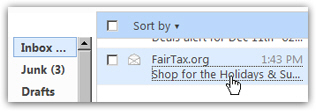
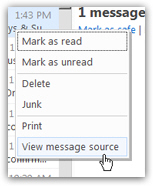 To view the Hotmail email headers of the email in question, right-click on it and choose "View message source" - in web parlance, "source" refers to the code behind any web page, and, in the case of a webmail service like Hotmail, the code that generated the email you are looking at, including email headers.
To view the Hotmail email headers of the email in question, right-click on it and choose "View message source" - in web parlance, "source" refers to the code behind any web page, and, in the case of a webmail service like Hotmail, the code that generated the email you are looking at, including email headers.
Tip: in the new Hotmail, you can no longer access this functionality by right-clicking on an email message. Instead, click on the email to open it, and then choose "View Message Source" from the new Actions menu.
Once you clicked on View message source, Hotmail will open a new window containing the source code of the selected email message, which will look like the screenshot in the next section. Obviously, the source and email headers vary from one email to another, since no two emails will have the same source or email headers (their timestamp will at least vary, even in the unlikely case where everything else is identical).
View Hotmail email headers in the message source window
Hotmail's email headers and message source window looks like this: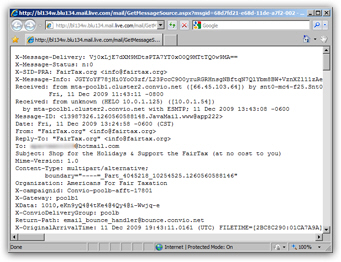
As intimidating as the unformatted Hotmail email headers look at a first glance, they are actually quite easy to understand once you take a couple of minutes to look at them. Before we do that, let us point out that Hotmail email headers are a mix of standard email header fields, as well as proprietary email header fields. Standard email headers (used by any email program or webmail client on the web) are necessary to make sure that emails are sent and delivered properly: the only way to achieve this success is to ensure that there is a lingua franca shared by all mail transfer agents ("MTA") in the world.
Proprietary email headers are used for tracking purposes, or to add information used inside an email service: Hotmail, for example, uses the "X-Originating-IP" email header field to track the provenance of emails sent through Hotmail's servers. This field allows Hotmail to fight spam that has been generated from a registered Hotmail account.
As we saw in our Send emails through Hotmail tutorial, you can add "Cc" ("Carbon-copied") and "Bcc" ("Blind-carbon-copied") recipients to your emails: to preserve their anonymity, Bcc recipients will *not* appear inside email headers. (But Cc recipients will be displayed in the email headers.)
Understanding email headers
Hotmail emails, like any other email sent or received using an email program and/or a different email provider, include email headers and an email body. To put it simply, the email body is the content of the email (empty or not), highlighted in the screenshot below on a typical Hotmail email: the email headers are "everything else".
So, without realizing it, you are already familiar with the most common, standard email headers: 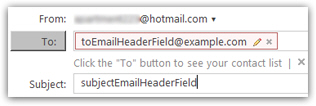 when you select a recipient for your email in Hotmail, you are actually filling in the data for the To email header field; the From email header is automatically set to your Hotmail email address (by default, email replies will automatically go back to the email sender (your Hotmail email address), but can be overridden with the optional Reply-To field). The Date email header field is automatically filled in for you as well; another optional email header is the subject line - when you include a subject in your emails, you are actually providing data to be used for the Subject email header field!
when you select a recipient for your email in Hotmail, you are actually filling in the data for the To email header field; the From email header is automatically set to your Hotmail email address (by default, email replies will automatically go back to the email sender (your Hotmail email address), but can be overridden with the optional Reply-To field). The Date email header field is automatically filled in for you as well; another optional email header is the subject line - when you include a subject in your emails, you are actually providing data to be used for the Subject email header field!
Once you have configured an email signature in Hotmail, it will automatically be appended to the content of your email, and becomes part of the email body once you hit the Send button.
Use email headers to find out which email program someone is using!
A commonly useful email header field is "X-Mailer": when present in the email headers, this field allows you to know which email program the person used to send an email.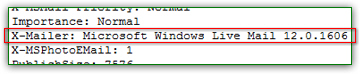
You can easily impress your email correspondents by somehow knowing which email program they use! "X-Mailer" is a standard email header, and will appear even in emails not sent through Hotmail: in fact, the only emails sent through Hotmail that will contain an X-Mailer header are those sent not from a web browser like Internet Explorer or Firefox, but from a full-fledged email application like Windows Live Mail.
Reading email headers in Hotmail
Once the email headers and message source window has opened, you will first see displayed the email headers: lots of them. Below is an example of email headers in Hotmail: notice that the common email header fields have been highlighted: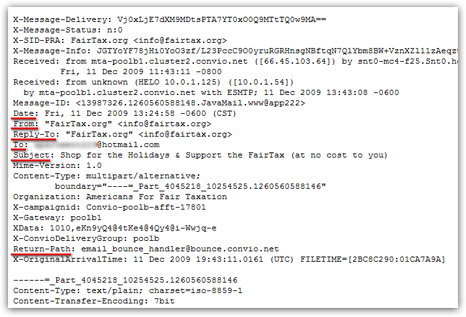
Also notice that, aside from the common email headers we underlined, there are quite a few other fields. "X-campaignid", for example, is an email header field proprietary to the email marketing software used for this particular email newsletter. Hotmail also uses non-standard email headers, like the "X-Originating-IP", for example, used to trace the "IP address" of the person who sent an email through Hotmail. (What is an IP address?)
The Reply-To header in this case is the same as the From header field, which means that replying to this particular newsletter will send an email to the original sender's email account. The Return-Path email header field is used by mail servers to notify the sender's email server that the email in question could not be delivered. The Date, From, To, and Subject are the standard email headers you have come to know over the years, without realizing that they were headers! (This screenshot of Hotmail email headers only shows the headers: scrolling further down would display the actual message body.)
Beware of fake email headers
A final word of caution on email headers: while not do-able by anyone, it is relatively simple for a tech-savvy user or programmer to "forge" email headers, or send email using fake email header information. Bottom line: while some fields are harder to fake than others, remember that email headers are a helpful source of information, not 100% reliable.
If you receive what appears like a phishing scam from your bank, trust your instincts and call your bank instead of relying solely on email headers.
And a fun fact about Hotmail email headers:
Did you know how Hotmail determines if an email is spam or a phishing attempt? Often using email headers! Mismatched email header fields or faked "From" email addresses are common ways in which spammers and crooks are exposed, and sent straight to your Hotmail junk mail folder.
This concludes our tutorial on viewing Hotmail email headers: you have now learned how to view the email headers, and how to interpret them. Since most email programs include that functionality, please refer to one of our tutorials on the relevant email program to see how this is done from within the email application, vs. doing it from within Hotmail.