Hotmail Sent Folder
By default, all emails you send from your Windows Live Hotmail account will be placed in the Sent folder. Emails you send from this account, but using an email program that supports Hotmail, like Outlook Express, Windows Live Mail or Office Outlook, will go inside the email client's Sent Items folder, not in your online Hotmail account's Sent folder.
Using Hotmail's Sent Folder
Being able to see emails you have sent is mainly useful when you want to confirm that you in fact emailed someone, or to check on the date on which you emailed that person. Stored in the Sent folder are three types of emails: blank emails you create and sent, email replies you wrote, and any emails you forwarded.
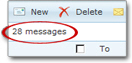 In the top left section of the Sent folder, the number of emails it contains is displayed; "28 messages", in our screenshot. This includes both read and unread emails (see below, about unread emails in the Sent folder.) That same number is also indicated in the bottom left corner of the folder view.
In the top left section of the Sent folder, the number of emails it contains is displayed; "28 messages", in our screenshot. This includes both read and unread emails (see below, about unread emails in the Sent folder.) That same number is also indicated in the bottom left corner of the folder view.
Like any other Hotmail email folder, the Sent items folder displays sent emails in screens of 35 messages at a time; you can estimate the number of sent emails you have saved on your Hotmail account by multiplying the number of screens of sent emails Hotmail displays by 35, the maximum number of sent emails any of these screens contain.
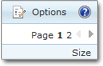 To see emails you sent from your Windows Live Hotmail account, simply click on the Sent folder's name or icon: this will open the folder and display its content. On the right of the toolbar, notice controls that allow you to navigate through pages of sent emails: each page number is a clickable link. If only the number "1" is displayed, you only have one page of sent emails.
To see emails you sent from your Windows Live Hotmail account, simply click on the Sent folder's name or icon: this will open the folder and display its content. On the right of the toolbar, notice controls that allow you to navigate through pages of sent emails: each page number is a clickable link. If only the number "1" is displayed, you only have one page of sent emails.
Hotmail optionally places your sent emails in the Sent folder: another tutorial explains how you can configure Hotmail to disable this feature from the Options, and prevent Hotmail from automatically saving your sent email messages; that tutorial also explains how to manually delete all your saved sent emails from the Sent folder: learn how to configure your Saved Sent Emails settings in Hotmail (save or delete sent emails).
Marking Sent Emails as Unread
![]() Each sent email Hotmail places in the Sent folder is marked as read; although we can't think of many scenarios in which this could be useful (following up on a sent email perhaps?), Hotmail lets you mark sent emails as "Unread". In this case, the Sent folder will behave like other email folders, and display the number of "Unread" sent emails it contains.
Each sent email Hotmail places in the Sent folder is marked as read; although we can't think of many scenarios in which this could be useful (following up on a sent email perhaps?), Hotmail lets you mark sent emails as "Unread". In this case, the Sent folder will behave like other email folders, and display the number of "Unread" sent emails it contains.