Yahoo Mail Tutorial
Welcome to our free Yahoo Mail tutorial!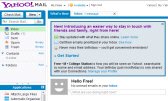 Along with Hotmail, Yahoo battles the spot for most popular free webmail service in the world. These Yahoo Mail tutorials will take you from the basics of emailing with Yahoo, to gradually explaining more complex topics. Gone are the days where webmail services like Yahoo offered a washed out version of the real thing, desktop email programs like Outlook Express, Windows Live Mail, Thunderbird, or Mac Mail. "Webmail clients", or web-based email services like Yahoo Mail increasingly offer a comparable experience, as we'll discover in these tutorials. We'll also explain the differences between Yahoo Mail Classic and the new Yahoo Mail, and why you should switch to one or stick with the other. Let's being, with basic Yahoo Mail tutorials for beginners:
Along with Hotmail, Yahoo battles the spot for most popular free webmail service in the world. These Yahoo Mail tutorials will take you from the basics of emailing with Yahoo, to gradually explaining more complex topics. Gone are the days where webmail services like Yahoo offered a washed out version of the real thing, desktop email programs like Outlook Express, Windows Live Mail, Thunderbird, or Mac Mail. "Webmail clients", or web-based email services like Yahoo Mail increasingly offer a comparable experience, as we'll discover in these tutorials. We'll also explain the differences between Yahoo Mail Classic and the new Yahoo Mail, and why you should switch to one or stick with the other. Let's being, with basic Yahoo Mail tutorials for beginners:
Basic Yahoo Mail tutorials for Beginners
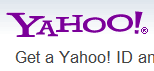 Our first Yahoo Mail tutorials will start with the basics, and cater to beginners: we will start by explaining how to create a Yahoo email account. Once you have create your new email address, it is time to add contacts to your Yahoo address book. You will then learn how to change your Yahoo Mail password.
Our first Yahoo Mail tutorials will start with the basics, and cater to beginners: we will start by explaining how to create a Yahoo email account. Once you have create your new email address, it is time to add contacts to your Yahoo address book. You will then learn how to change your Yahoo Mail password.
Next, you will learn about one of the most important part of the Yahoo Mail experience: security. How to make the Yahoo / Yahoo Mail login form more secure by creating a custom Yahoo sign in seal, how and when to use the "Remember me" feature that allows the browser you are using with Yahoo Mail to automatically log you in, and when to avoid using the feature: learn more about your Yahoo Mail login and sign in settings.
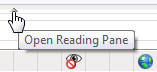 After you have logged into your account, the most common activity is to read your emails; since you will do it so often, it is worth examining the various options at your disposal when it comes to reading emails: learn more about reading emails in Yahoo Mail, and customizing the Reading Pane.
After you have logged into your account, the most common activity is to read your emails; since you will do it so often, it is worth examining the various options at your disposal when it comes to reading emails: learn more about reading emails in Yahoo Mail, and customizing the Reading Pane.
Email folders in Yahoo Mail
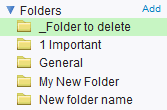 These next Yahoo Mail tutorials will show you the three common operations relating to email folders, which you are likely to perform soon in your account: first, how to create a folder, with some tips on naming conventions for new folders; then, we'll explain three ways in which you can rename a folder in Yahoo Mail, as well as showing you how to cancel an accidental folder renaming operation. And finally, you will learn how to delete email folders in Yahoo, and the reasons behind the multiple safeguards that prevent you from quickly deleting folders.
These next Yahoo Mail tutorials will show you the three common operations relating to email folders, which you are likely to perform soon in your account: first, how to create a folder, with some tips on naming conventions for new folders; then, we'll explain three ways in which you can rename a folder in Yahoo Mail, as well as showing you how to cancel an accidental folder renaming operation. And finally, you will learn how to delete email folders in Yahoo, and the reasons behind the multiple safeguards that prevent you from quickly deleting folders.
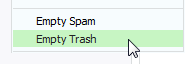 Finally, we will show you how to empty a folder in Yahoo Mail: some folders, like the Trash and the Spam folders, have a dedicated command to empty them quickly; for other folders, the process is manual, but we will show you how to speed it up by avoiding to have to delete a single email at a time.
Finally, we will show you how to empty a folder in Yahoo Mail: some folders, like the Trash and the Spam folders, have a dedicated command to empty them quickly; for other folders, the process is manual, but we will show you how to speed it up by avoiding to have to delete a single email at a time.
Working with emails in Yahoo Mail
The next Yahoo Mail tutorials will explain some of the common features and tasks you are likely to perform with your emails. First, you will learn how to setup mail forwarding and have your Yahoo emails automatically forwarded to another email address of your choice.
We will show you several tips to check for new emails on the server, how to hide people to whom you send emails by using the Bcc (Blind Carbon Copy) field in Yahoo Mail.
 Often, just sending an plain email isn't enough: see how you can add pictures inside an email, and how to attach files to your emails - we will also show you how to avoid sending too large email attachments by both staying under the maximum email size limit, and by using other ways to send files to email recipients.
Often, just sending an plain email isn't enough: see how you can add pictures inside an email, and how to attach files to your emails - we will also show you how to avoid sending too large email attachments by both staying under the maximum email size limit, and by using other ways to send files to email recipients.
Another commonly requested feature is the ability to request read receipts for emails you send from your Yahoo Mail account; learn more about the feature and limitations, and how to work around them for the time being.
Finally, see how you can print an email from within Yahoo Mail. (A separate tutorial is devoted to showing you how to print your contacts.)
Email folders - custom and system folders
Yahoo Mail supports standard folders and custom email folders: any new Yahoo Mail account includes the 5 standard folders mentioned below, and it is up to you to create your own, custom email folders to file and organize your email messages.
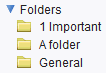 Yahoo Mail comes with these 5 standard folders: Inbox, Drafts, Sent, Spam, and Trash. But as you accumulate a growing number of emails, you will find it more practical to organize them in folders. Learn how to create a new folder, how to rename an existing folder, or how to permanently delete a folder. (Another tutorial explains how to empty a folder from its emails.)
Yahoo Mail comes with these 5 standard folders: Inbox, Drafts, Sent, Spam, and Trash. But as you accumulate a growing number of emails, you will find it more practical to organize them in folders. Learn how to create a new folder, how to rename an existing folder, or how to permanently delete a folder. (Another tutorial explains how to empty a folder from its emails.)
Working with your contacts and Yahoo Mail address book
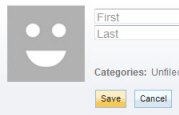 All your contacts you have created inside your Yahoo Mail account are stored inside the "contact list" (or "address book"). First, learn how to create a new contact in Yahoo Mail; how to delete an existing contact; how to import contacts into Yahoo Mail, from an external file (like address book files exported from email programs you use). Likewise, you can backup or export contacts from your Yahoo Mail account. Another handy contact-related feature Yahoo Mail offers is contact categories, or the ability to group contacts into a single name, which allows you to print them as a group, email them as a group, etc.
All your contacts you have created inside your Yahoo Mail account are stored inside the "contact list" (or "address book"). First, learn how to create a new contact in Yahoo Mail; how to delete an existing contact; how to import contacts into Yahoo Mail, from an external file (like address book files exported from email programs you use). Likewise, you can backup or export contacts from your Yahoo Mail account. Another handy contact-related feature Yahoo Mail offers is contact categories, or the ability to group contacts into a single name, which allows you to print them as a group, email them as a group, etc.
Contacts created in Yahoo Mail are not in a closed system dedicated to email; any contact you have added in Yahoo, who has a street address attached to his/her profile, can be printed as a mailing label; in fact there are several ways in which you can print your full Yahoo contacts list, as a simple table listing, or fully formatted mailing labels.
Manage your Yahoo Mail account and features
Yahoo Mail currently supports two versions of its webmail service: Yahoo Mail Classic (the old version), and "All-New Mail", the new version of Yahoo Mail. Until Yahoo completely upgrades all its users to the new mail system, you have the chance to familiarize yourself with both options, by switching between Yahoo Mail Classic and the new Yahoo Mail.
The easiest way to check your Yahoo emails is to logon from a web browser; but Yahoo Mail also lets you access your account from your favorite email program; to do so, you will need to know your Yahoo Mail server settings (as well as an active subscription to the premium Yahoo Mail Plus service, since Yahoo cannot display ads inside your email application).