Bcc: Blind carbon copy in Yahoo Mail (Hide email recipients)
 In this tutorial, you will learn how to use the Bcc field in Yahoo Mail: "Bcc" stands for "Blind Carbon Copy", and allows you to hide your email recipients. In other words, people who are blind carbon copied on an email will not know whom else was included in the email, nor will any of the regular or carbon-copied recipients. We will close this tutorial by showing you how to use the Bcc field from your Yahoo Mail account, and how to determine which email recipients you included in an email you sent, using email headers.
In this tutorial, you will learn how to use the Bcc field in Yahoo Mail: "Bcc" stands for "Blind Carbon Copy", and allows you to hide your email recipients. In other words, people who are blind carbon copied on an email will not know whom else was included in the email, nor will any of the regular or carbon-copied recipients. We will close this tutorial by showing you how to use the Bcc field from your Yahoo Mail account, and how to determine which email recipients you included in an email you sent, using email headers.
Show the Bcc field in Yahoo Mail
By default, the Blind Carbon Copy field is hidden in a new Yahoo Mail email: only the To, Cc ("visible carbon copy"), and Subject text fields are visible.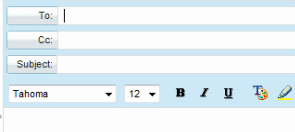
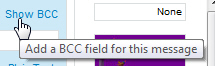 To show the Bcc field, look at the end of the To text field, Yahoo Mail displays a Show BCC link, with a "Add a BCC field for this message" tooltip. Click on it, and Yahoo will add a Bcc field between the Cc and Subject text fields, as shown on the screenshot below:
To show the Bcc field, look at the end of the To text field, Yahoo Mail displays a Show BCC link, with a "Add a BCC field for this message" tooltip. Click on it, and Yahoo will add a Bcc field between the Cc and Subject text fields, as shown on the screenshot below: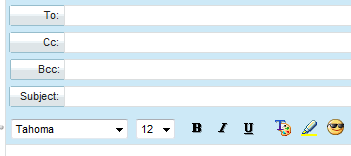
Hide the Bcc field
Notice that the Show BCC link now reads "Hide BCC", with a "Hide the BCC field from this message" tooltip, which allows you to hide Bcc back again: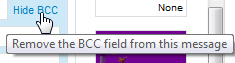
Permanently display the Bcc field in your Yahoo Mail account
Whether to save space, or because the Bcc field is not typically used often, the Show BCC link only applies to the current email, and the next time you compose a new email from your Yahoo Mail account, the Bcc field will be hidden. So, whenever you need to blind carbon copy a contact, click on Show Bcc. Yahoo may add an option in the future that allows you to permanently show the Bcc field in new emails, but this isn't the case at this time.
Using the Bcc field in Yahoo Mail
When should you use the Bcc field? Since anyone included in the Bcc field will not be visible inside the emails others receive, even when looking at the received email's headers, use Bcc to prevent anyone receiving the email from knowing what other email recipients were included. You can also use the Bcc field to blind carbon copy yourself: while Yahoo Mail keeps (by default) a copy of every email you send inside the Sent folder, it is practical to receive emails you send as well, to keep them inside the appropriate folder, and have a complete log of the email exchange (depending on their settings, your email recipients' response may not include your original email).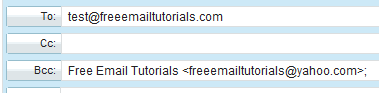
Sending the email above, from Yahoo Mail, using a regular and a blind carbon copied recipient, will show the following email headers when the message reaches its destination: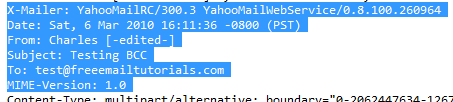
How can I know if I blind carbon copied someone in an email?
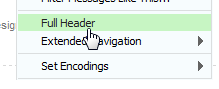 Since the email received does not include any "trace" of the blind carbon copied recipients, the only place that still shows you which Bcc recipients you had, if any, is to go to your Sent folder, and click on the email in question; then, click on the Actions menu, and choose "Full Header". Yahoo Mail will open the "Full Message Headers" popup for this email. Towards the bottom of the email headers, notice that the Bcc recipients are listed below the regular "To" and "Cc" recipients: (again, this only appears in your Sent folder, not in the final email).
Since the email received does not include any "trace" of the blind carbon copied recipients, the only place that still shows you which Bcc recipients you had, if any, is to go to your Sent folder, and click on the email in question; then, click on the Actions menu, and choose "Full Header". Yahoo Mail will open the "Full Message Headers" popup for this email. Towards the bottom of the email headers, notice that the Bcc recipients are listed below the regular "To" and "Cc" recipients: (again, this only appears in your Sent folder, not in the final email).