Yahoo Mail Inbox
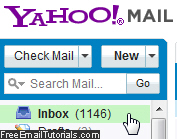 Your Yahoo Mail Inbox is the central folder of all email activity for your account: this is where all mail is delivered, and from where it will be sorted either manually by yourself, or automatically by using email rules (mail filters) - something we'll discuss in details in a later tutorial. Your inbox is visible on the left of any email screen in Yahoo Mail, and is automatically selected when you load your messages, as shown on the screenshot on the left. Whenever you login to Yahoo Mail, your inbox is automatically updated to reflect the latest email messages you have received, and can be refreshed manually as well - let's start exploring the ins and outs of your inbox!
Your Yahoo Mail Inbox is the central folder of all email activity for your account: this is where all mail is delivered, and from where it will be sorted either manually by yourself, or automatically by using email rules (mail filters) - something we'll discuss in details in a later tutorial. Your inbox is visible on the left of any email screen in Yahoo Mail, and is automatically selected when you load your messages, as shown on the screenshot on the left. Whenever you login to Yahoo Mail, your inbox is automatically updated to reflect the latest email messages you have received, and can be refreshed manually as well - let's start exploring the ins and outs of your inbox!
Overview of the Yahoo Mail Inbox
To open your Yahoo Mail inbox and view its content, just click on the "Inbox" link on the left hand side of the screen once you are signed in to your email account: all messages it contains will load on the right of the screen, from where you can click on any to view its "email body" (the content of the email message in question).
You can tell right away if your inbox is the email folder currently selected or not, because it will be highlighted with a different background color (the exact color depends on the custom theme and colors you have chosen for your email account. The screenshot below shows our Yahoo Mail inbox as the current folder selected, with a light green background color: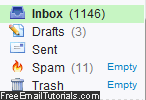
If you want to know at any point how many email messages are currently inside your Yahoo Mail inbox, no need to manually count! Look at the screenshot below, and you will notice two things: first, Yahoo displays a number between parentheses next to the word "inbox" - this indicates the current number of unread emails it contains. If no number is visible, you have no unread messages inside your inbox. And if you move your mouse pointer (cursor) above the inbox folder and leave it hovering for a couple of seconds, Yahoo Mail will show you how many emails (total) are currently in your inbox: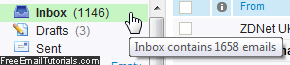
And if you want to mark all unread emails in your inbox as read, Yahoo Mail lets you do it with two clicks: right-click on the "Inbox" email folder, and choose "Mark All Read" from the context menu that opens, as shown on the screenshot below: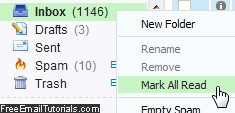
Note that you can also perform the same action by selecting all emails in your inbox and then marking them as Read or Unread, moving them all to another folder, deleting your entire inbox, etc. Any action that can be performed on a single email message can also (most of the time) be performed after selecting several messages, or all emails in your inbox: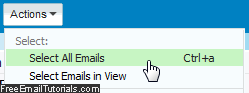
(Choosing "Select Emails in View" instead of "Select All Emails" simply means that Yahoo Mail will only select the email messages currently visible.)
And this concludes our brief tour and overview of the Yahoo Mail inbox!