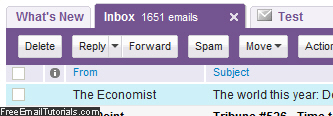Change Yahoo Mail color theme
Even in Yahoo Mail Classic, you had the option of changing the look and feel of the interface - this remains true in the "All-New" Yahoo Mail (currently version), as well as the current 2010/2011 Beta of Yahoo Mail. This is the easiest way to customize your favorite webmail client by giving it a touch of color that fits your taste.
While this customization is quite basic, you can still call it a "theme". In this tutorial, we will show you how to change colors in Yahoo Mail, in just a few clicks. Note that this custom color will be associated with your email account under which you are currently logged in: this means that if you are sharing the same Yahoo email address with others, everyone will see the change, and get the color scheme you have chosen. This also means that your new color choice will be visible and applied from any computer you use to check your Yahoo Mail emails. The screenshot below illustrates the "Bubblegum" (pink) color theme in Yahoo Mail:
How to change color scheme in Yahoo Mail
Follow these steps to use another color for your Yahoo Mail interface and emails:
- If needed, first login to your Yahoo Mail account; once inside your inbox, look for the "Options" dropdown menu near the top right corner of the page, and click on it: from the menu that opens, click on the "Colors" submenu.
- Yahoo Mail currently offers seven different color schemes: "Classic" (in reference to the medium blue used in Yahoo Mail Classic), "Ocean" (the default for the All-New Yahoo Mail), "Chrome", "Tangerine", "Violet", "Grass", and "Bubblegum":
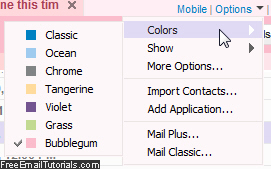
Notice that each color theme in the Colors submenu includes a tiny swatch that lets you preview the base color of the scheme before you actually apply it to your email account. But since the change takes effect immediately, and loads within a couple of seconds, you can just try each Yahoo Mail theme, one after the other. - After trying different colors for your Yahoo email account, you will have noticed as well that the base colors shown on the sample swatch is just the beginning: Yahoo has actually created a special style sheet for each theme, which also defines custom colors for the mouse over effects, menu colors, mouse over colors of emails and menus, etc.
This is all it takes to try out and apply different color schemes to your Yahoo Mail email account and personalize it with a bit of fun. Feel free to spend a few days with the current colors, and then switch to another base color - to suit your mood or just to experiment something else - it is surprising how just changing colors in Yahoo Mail makes the experience feel quite different and unique! Here's a screenshot of the violet color scheme: