Hotmail email overview (Message editor)
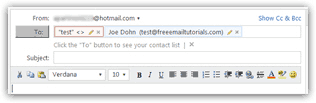 Once you have created your new Hotmail account, you will spend a lot of your time with the new email window and editor. So, this tutorial will cover in detail the anatomy of a Hotmail email. The next tutorials will delve into more details, but this page will give you a quick-start, in-depth look at the new email window. We will show you the role of each elements of the email editor, explain the options behind each command, and give you ideas or advice to make the most of your experience editing emails in Hotmail. While this tutorial focuses on the case of a new Hotmail email (blank fields and email body), everything covered also applies to the editor in general: in other words, also applicable to when you reply to emails, or forward an email you received to someone else.
Once you have created your new Hotmail account, you will spend a lot of your time with the new email window and editor. So, this tutorial will cover in detail the anatomy of a Hotmail email. The next tutorials will delve into more details, but this page will give you a quick-start, in-depth look at the new email window. We will show you the role of each elements of the email editor, explain the options behind each command, and give you ideas or advice to make the most of your experience editing emails in Hotmail. While this tutorial focuses on the case of a new Hotmail email (blank fields and email body), everything covered also applies to the editor in general: in other words, also applicable to when you reply to emails, or forward an email you received to someone else.
Email Editor Overview | Email Editor Toolbar | Using the Editor
The Hotmail email editor (aka the new Hotmail email window)
The screen you will use most often to compose new emails, reply to emails, and forward emails, is the Hotmail email editor: this window is packed with functionality we will explore in this tutorial. The screenshot below shows a new Hotmail email: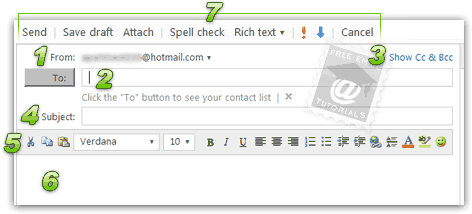
And here are the explanations corresponding to each number:
- 1. The "From" email account — The strip at the top of the new Hotmail email window determines from which account you will send that particular email: by default, this will be your main Hotmail email account. If you have setup multiple email accounts in Hotmail, you will be able to choose from which account the email is sent, even in the case of an email forward or reply, where the original email (that arrived in your Hotmail inbox) may have been sent to a different account. (Note that we are only talking here about sending emails from the live Hotmail.com website, from your web browser - sending Hotmail emails from an email program is obviously not applicable.)
- 2. The "To" email recipients — This text box will contain the email addresses of all the people to whom you are sending this Hotmail email: if you have created "contact groups", or "contact categories" (discussed in another tutorial), these will be valid entries as well. You can either type the email addresses manually (in which case Hotmail will help you with hints), or pick recipients from your address book (the Hotmail contacts you have created or imported over time).
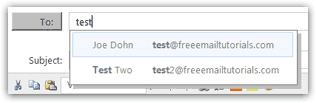
If you click on the To: button, a internal popup will be displayed above the Hotmail email, allowing you to pick recipients from your contact list (explained in detail in our compose new emails in Hotmail tutorial). - 3. The Cc and Bcc Options — By default, the new Hotmail email window does not display the Cc (Carbon Copy) and Bcc (Blind Carbon Copy) text fields: the thinking behind this decision is user-friendliness. Since the majority of users do not use Carbon Copy, and do not blind carbon copy recipients in their Hotmail emails, hiding these fields by default makes sense, and gives more room for the email body, or content of the email, which after all is the most important part. The Show Cc & Bcc link does just that: if you want to use either of those fields, simply click on the link to display them!
- 4. The "subject line", or "email title" — The value of this text field, like the main recipients field, will be automatically populated in any Hotmail email you forward, or to which you are replying - this of course, does not mean that you cannot edit the email subject. In the case of new Hotmail emails you compose, the field will be blank: make sure that the subject you type reflects well the content to come, since most people will determine whether to read an email or not (or how soon), based solely on the subject line. Both email programs and webmail clients like Windows Live Hotmail display the email subject without requiring the recipient to actually open the email.
- 5. The Hotmail formatting toolbar — This toolbar allows you to add colors, images, and various other formatting options to your email: for more information on this toolbar, please see our tutorial on email formatting (within Hotmail). Note that you cannot format the title (subject line) of your Hotmail emails; the formatting toolbar only affects text contained in the email body, discussed below. (This is because email programs and webmail clients do not support -at least for now- formatted text outside the email content — this is not a limitation with Hotmail.)
- 6. The email body — The most important part of any Hotmail email is the email body, or "content". In the case of email replies or mail forwards, the body text field will automatically be pre-populated with the original email content; in the case of new emails, it will be blank, with the exception of your Hotmail signature, if you have already set one up (the signature is editable like the rest of the email body, and can be deleted as needed). By default, new a Hotmail email is created with "rich formatting" enabled (as opposed to plain text) - after all, the original "
HoTMaiL" name actually came from "HTML", the markup language behind web pages (and emails) that allows to format plain text with colors, bold faces, italics, etc. (Read a bit of history about Hotmail.com…)
7. The email editor toolbar
Pictured again below for your convenience, the Hotmail email toolbar contains every command outside formatting; many of these commands can also be accessed without the mouse, by using Hotmail's keyboard shortcuts:![]()
And here is a breakdown of each of the toolbar buttons:
- Quite intuitively, the Send button will send your email to its recipient; Hotmail will prevent you from sending an email without recipients, and will warn you if you are about to send an email without a subject.
- The Save draft button will create a saved copy of your email in progress in the Hotmail Drafts folder - this allows you to compose in emails in multiple sessions, and come back later to resume where you left off. But Windows Live Hotmail will also automatically save a draft of your email, which can come in quite handy if your browser crashed in the middle of your composing a new email.

- The Attach menu allows you to attach files to your emails, or insert pictures in your Hotmail emails, inside the body - the image upload functionality is regularly tweaked by the Windows Live team, which is why your Attach command may either show as a button, or as a menu, depending on whether or not the image upload functionality is currently enabled, or temporarily unavailable.
- The Spell check button (link) lets you check the spelling of your Hotmail email before sending it; some web browsers, or browser add-ons, actually let you spell check anything you type inside a browser window, making this functionality redundant. This will however guarantee that you are always able to double-check your emails' spelling before sending them (or give you the ability to check your spelling twice!)
- The Rich text command lets you switch between rich format emails ("HTML"), and plain text emails (no colors, no formatting, no images) - these options and approaches are discussed extensively in our email formatting tutorial.
- The "High Importance" and "Low Importance" buttons are there to let you indicate to your recipients whether the email is important or secondary. In our opinion, this functionality is more symptomatic of a problem than anything else: as a general rule, all your emails should be important, since they take someone else's time; if you are tempted to mark an email as "low importance", perhaps it should not be sent. It is all about your good judgment and the appropriateness of both timing and your relation to the email recipient. Email overload is a deadly contributor to the stress of the modern workplace. While clearly cliché, "Less is more" is a good email rule to live by!
- Finally, the Cancel button lets you discard and throw away the Hotmail email you are currently editing: if it was saved as a draft (either manually by yourself, or automatically by Hotmail), the email will be moved to the Deleted folder. If a draft or your email had not yet been saved, the email will disappear without leaving a trace. Fortunately, Hotmail gives you a last chance warning before discarding the email: "Are you sure you want to navigate away from this page? You're about to throw away this message without sending it. Press OK to continue, or Cancel to stay on the current page".
Now get started using Hotmail's new email editor!
… And this concludes our comprehensive overview of the new Hotmail email window. The next tutorials on the left navigation narrow-in on each of the topics covered on this page:
Compose a new message | Reply to emails | Forward emails