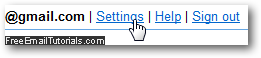Gmail Tutorial
Welcome to our Gmail tutorial!
Of the big three free webmail providers of the world (alongside Windows Live Hotmail and Yahoo Mail), Gmail is the "youngest" arrival, in 2004 (and 2007 for the official release to the public at large, previously offered "invitation-only"); yet, in only a few years, Gmail has managed to become the third largest email service in the world.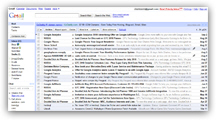
Unlike Hotmail and Yahoo Mail, Gmail has not tried to strictly mimic the traditional desktop email clients like Outlook Express, Windows Live Mail, or Thunderbird; instead, Google, the creator of Gmail, has introduced features like filters (virtual folder), a bare-bone interface, and was on the technological forefront by pushing the envelope and including modern web scripting like "Ajax" (what makes Gmail work without having to reload the page, as used to be mostly the case with Hotmail and Yahoo Mail at the time).
Gmail was also the first to ignite the race for unlimited online email storage, by constantly increasing the amount of space it allocated to each user; the direct result is that today, all three webmail providers offer ever-expanding storage space, in practical terms.
Overview of our Gmail tutorials
This series of Gmail tutorials will take you from the ground up, by starting at the absolute beginner's level, and showing you how to sign up for your own Gmail email address. This is absolutely free; unlike Hotmail and Yahoo Mail, Gmail doesn't offer a "premium", ad-less version of its service. But the ads are so innocuously integrated into Gmail's interface (what you see in your web browser), that this feature would probably be unsuccessful.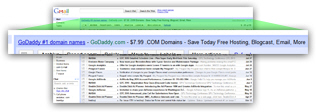
(And in some cases, a banner or links displayed on the right side.)
You will then learn about the three stages of authentication needed when you check your Gmail emails from a web browser: Gmail Sign in, which collects your information, the Gmail login process as it happens behind the scenes, and finally about Gmail Sign out, to ensure that no-one can access your account after you leave the computer you were using (especially when checking your account from a public computer).
Using labels with Gmail, instead of regular email folders
By contrast with its two main competitors, Hotmail and Yahoo Mail, Gmail uses virtual folders - which allows you to have (by default) an email message appear in multiple locations at the same time. While perhaps counterintuitive at first, these "labels", as they are called, present several advantages over standard email folders, especially since a label can be "exclusive", behaving in effect as a normal folder. Learn how to create labels, rename labels, or delete labels - you can even change the color of a label! By the time you finish reading our tutorials on the subject, you'll feel as comfortable with labels as you have become using the concept of folders on your computer and other email accounts.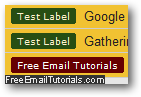
Customize your Gmail account
In this next series of Gmail tutorials, you will learn how to configure individual settings of your email account that affect either the appearance (like changing Gmail theme), or the functionality / behavior of Gmail when you use it from a web browser (as opposed to using it from an email program) - options like changing the number of emails displayed per page.