Free Email Tutorials › Gmail › Change label color in Gmail
Change label color in Gmail
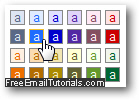 Whenever you add a label to an email message in Gmail, it will automatically have a color associated with it. This feature allows you to see a color-coded inbox to quickly locate emails pertaining to a certain topic or group for which you have created a label. But you can at any point change the color for that particular label, from a set of 24 standard colors built into Gmail, as you'll learn in this tutorial; the next tutorial will show you how to create a custom color for a Gmail label.
Whenever you add a label to an email message in Gmail, it will automatically have a color associated with it. This feature allows you to see a color-coded inbox to quickly locate emails pertaining to a certain topic or group for which you have created a label. But you can at any point change the color for that particular label, from a set of 24 standard colors built into Gmail, as you'll learn in this tutorial; the next tutorial will show you how to create a custom color for a Gmail label.
Switch to another color for an email label
- First, login to Gmail if needed; one you are inside your account, you will see as always all email labels, both system labels and custom labels you have created, listed on the left hand side. Each of your custom labels includes a tiny color swatch on the left of their name, which gives you a preview of their current color. Likewise, each email message in your inbox that has that particular label applied to it will show the label name in the current label color, as shown on the screenshot below:

- If you change the color of that label, Gmail will update not only the color swatch in the labels listing on the left, but on every email message to which you assigned that label (you won't have a variety of colors for that same label, in other words).
- To change the color of a label, find that label on the left - note that, depending on the number of labels you have created, you may have to click on the "X more" menu at the bottom, to show additional labels, currently hidden from view:
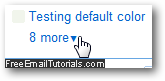
- Once you have found the Gmail label whose color you want to change, click on its color swatch: a menu will appear, showing at the top all default colors Gmail offers (the 24 "standard label colors"), and below that, any custom colors you may have created. Notice from the screenshot that the label's current color is highlighted with a checkmark inside it - the color highlighted below is the default one for new labels:
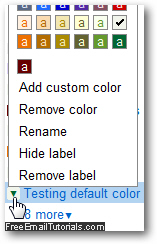
- Just click on any of the other 23 colors, or one of the custom color swatches you created, and Gmail will use that new color selection for the selected label. And as soon as you change color for the label, your inbox will be updated accordingly, and reflect the new color you picked inside the listing of email messages:
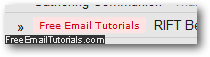
- Google Mail / Gmail will also display a confirmation message at the top of the screen: "The color for label '[your-label-name' was adjusted". Unlike other change of settings, you will not see an Undo link appear to revert to the original color.

And this is all you have to do to update your preferences and choose another color for an email label in your Gmail account.