Free Email Tutorials › Gmail › Add a custom color to a Gmail label
Add a custom color to a Gmail label
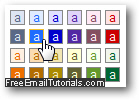 As you learned from an earlier tutorial, you can assign colors to labels in Gmail, using one of 24 "built-in" color swatches (as shown on the screenshot). But Google also allows you to create your own color combinations for both background color of the label, and foreground color (text color), as you'll learn in this tutorial. You cannot create an unlimited number of color combinations, but you will probably have more options at your disposal than you actually need.
As you learned from an earlier tutorial, you can assign colors to labels in Gmail, using one of 24 "built-in" color swatches (as shown on the screenshot). But Google also allows you to create your own color combinations for both background color of the label, and foreground color (text color), as you'll learn in this tutorial. You cannot create an unlimited number of color combinations, but you will probably have more options at your disposal than you actually need.
Create a custom color for email labels in your Gmail account
- First, login to Gmail; once you are inside your account, and looking at your inbox, you will see the entire listing of labels you currently have (and some may be hidden behind the "X More" dropdown menu at the bottom of the listing).
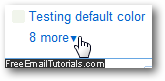
- Once you have located the label for which you want to create a custom color, click on its color swatch (the small square displayed on the left of its name - note that this feature is only available for custom labels you created yourself, not for the "system labels" that come with every Gmail account, which are Inbox, Buzz, Starred, Chats, Sent Mail, Drafts, All Mail, Spam, and Trash).
- From the color swatch menu, choose "Add custom color".
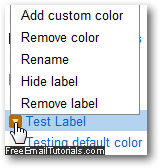
- As soon as you do, Gmail will open the "Add custom color" dialog; the color you pick from the swatches on the left will determine the custom Background Color of the label; and the color you choose on the right will affect the Text Color of that same label:
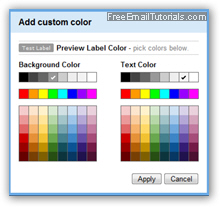
- As you choose colors for background and text, notice that Gmail updates the email label in real time, so you can tell what it will look like. Since Google updates the text color after you choose a different background color, choose that one first to avoid having to change twice the foreground color of your label.
- Once you have chosen both background color and text color, click on "Apply" to use the new color combination for your label and return to your Gmail inbox.
- If you have any emails with that label applied to them, you will see the change right away (on the messages and the label's color swatch on the left). Gmail will also give you a "The color for label '[your-label-name]' was adjusted" confirmation message at the top of the screen.
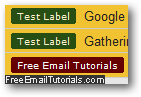
And this is how you create custom colors for email labels in your Gmail account!