Insert emoticons smiley faces in your Yahoo Mail email messages
![]() In addition to regular text and formatting, you can add to your emails smiley faces (emoticons) to express emotions instead of internet acronyms obscure to some people. In this tutorial, we will show you how to insert faces and icons inside an email message, and talk about the implications it has depending on the settings the email recipient is using, download speed, and other lateral concerns.
In addition to regular text and formatting, you can add to your emails smiley faces (emoticons) to express emotions instead of internet acronyms obscure to some people. In this tutorial, we will show you how to insert faces and icons inside an email message, and talk about the implications it has depending on the settings the email recipient is using, download speed, and other lateral concerns.
Add a smiley face / emoticon to emails in Yahoo Mail
Follow these steps to spice up your email message with some icons:
- First, once inside your Yahoo Mail account, click on the "New" button to compose a new email: a blank, new email editor window will open (possibly with an email signature automatically inserted).
- Before going any further, you need to make sure that you are using Yahoo Mail with the "Rich Formatting" option enabled - in other words, to insert emoticons inside your message, you cannot be composing the email in plain text. If you see a link on the right of the subject line that reads "Rich Text", click on it (if it says "Plain Text", you are already in the right editing mode - no need to do anything).
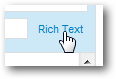
- Once you are set, click inside the body of the email (where you write your message), and a set of menus and toolbar commands will appear and be enabled. Click on the smiley face button, and Yahoo Mail will display a list of all the icons you can use inside your email. Here is a screenshot of the "Insert Emoticons" menu:
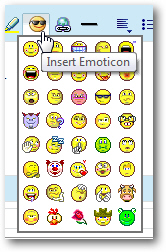
- Once you have found the emoticon you want inserted in your message, click on it and Yahoo Mail will add it to your email at the position where the blinking cursor (insertion point) was last placed (top of the email, bottom, or anywhere inside the text).
- If you want to insert a smiley face that isn't showing on the menu, just find it online (or use an image from your computer), and see how you can add pictures to your emails in Yahoo Mail. But with the 40 smileys that are included by Yahoo, you should have no problems finding a face icon that expresses your feelings!
- If you placed the smiley face in the wrong place, you can either delete it, reposition the cursor, and start over - or you can just drag the icon and drop it in the right position:
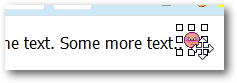
- You are done! Note that Yahoo Mail allows you to place more than one smiley face per email, there is no limit (in theory) to the number of icons you can insert inside an email message. Read the next section of this tutorial for more details.
Will everyone be able to see your smileys? Why not?
There are two ways to send and receive emails: in plain text or in rich formatting. If someone (one of your email recipients) has configured their email program to read all emails in plain text, they will not be able to see the smiley icons you have inserted in your message, so ideally make sure that the email can be understood without them. In reality, the overwhelming majority of people use their email program (like Outlook Express, Windows Mail , or Windows Live Mail) or webmail client (like Hotmail or Gmail) with images and rich text formatting enabled - in other words they'll see your emoticons.
On another note: the smiley faces you include in emails composed from Yahoo Mail are actually references to images on Yahoo's servers, which will need to be downloaded when someone reads your email; so, if they are using a slow or congested internet connection, your message may take some time to load if you went overboard with smileys!