View emails full screen in Hotmail
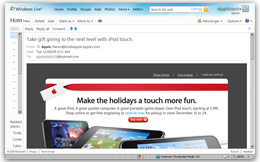 View your emails in full screen mode in Hotmail: this is sometimes the best way to read your emails, especially when an email contains a lot of text, uses a wide-content layout, or if you are using a small screen resolution (outside the obvious case of displaying Hotmail inside an un-maximized window, which is easily remedied by clicking on the Maximize button). As explained in our email marketing tutorial, part of a successful email marketing campaign is to design emails whose content will fit in the maximum number of configuration without forcing overflow (scrollbars to appear because more content is displayed than the container's dimensions can allow). In this tutorial, we will show you two ways to display your Hotmail emails in full screen mode; the second trick even allows you to view your email without ads, even if you are not currently a Hotmail Plus subscriber!
View your emails in full screen mode in Hotmail: this is sometimes the best way to read your emails, especially when an email contains a lot of text, uses a wide-content layout, or if you are using a small screen resolution (outside the obvious case of displaying Hotmail inside an un-maximized window, which is easily remedied by clicking on the Maximize button). As explained in our email marketing tutorial, part of a successful email marketing campaign is to design emails whose content will fit in the maximum number of configuration without forcing overflow (scrollbars to appear because more content is displayed than the container's dimensions can allow). In this tutorial, we will show you two ways to display your Hotmail emails in full screen mode; the second trick even allows you to view your email without ads, even if you are not currently a Hotmail Plus subscriber!
This tutorial assumes that you are checking your Hotmail emails from a web browser (e.g. Internet Explorer). If, instead, you are using an email program like Windows Live Mail to check your Hotmail account, simply double-click on an email to view it in its own window.
View Hotmail in full screen mode
By default, Hotmail shows you your emails alongside the folder listing, the first page of emails contained in the selected folder, as well as the content (email headers and body) of the email currently selected. To make the current email take the maximum amount of width possible outside full screen mode, click on the Full View link displayed in the top right corner of the email, right above the headers: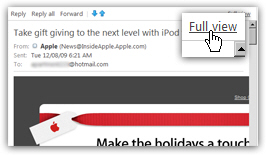
Hotmail's "Full View" setting allows the current email to occupy the space on screen otherwise reserved to the current email and the list of emails contained inside the current folder (by default, your Hotmail inbox). Any email viewed in Full View has about 20% more space horizontally. To exit Full View mode, simply click on the Close button that appeared in place of the Full View link. As shown on the tooltip floating above the close button, you can also hit the Esc key ("escape") on your keyboard to exit "Full Message View" and return to the normal Hotmail layout, with email folder content displayed alongside the current email: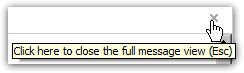
But for now, let's remain in Full Message View: then, hit the F11 key on your keyboard to display the current browser window in Full Screen mode. Between showing the current email in Full Message View, and having the browser window in Full Screen mode, you gain a lot of "screen real estate" to read your emails: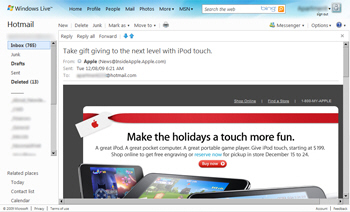
While this may be hard to tell on the screenshot, this is actually the content of the entire screen: just your email and email folders. Note that we are using the Hotmail Plus service, which among other things, hides the ads - not only does removing the Hotmail ads helps avoid distraction from flashing banners for example, their absence also allocates more screen real estate for your emails themselves. For more information about removing Hotmail ads, please see our Hotmail Plus tutorial.
Gain screen real estate by minimizing the Hotmail folder pane
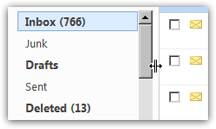 Better still, Hotmail also lets you resize the folder pane on the left of the screen: simply move your mouse cursor above the border that separates the email listing from the folder pane until your cursor becomes a "column resize" pointer (a double-header arrow, as shown on the screenshot). Then, drag all the way to the left until the folder pane cannot be made any narrower:
Better still, Hotmail also lets you resize the folder pane on the left of the screen: simply move your mouse cursor above the border that separates the email listing from the folder pane until your cursor becomes a "column resize" pointer (a double-header arrow, as shown on the screenshot). Then, drag all the way to the left until the folder pane cannot be made any narrower: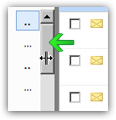
Hotmail tip: view your email without the ads
![]() Especially when Windows Live Hotmail displays distracting or flashing banner ads, reading your emails without the ad can help you a great deal concentrate on the actual content of the email. (The easiest way to get rid of the ads is of course to sign up for Hotmail Plus.)
Especially when Windows Live Hotmail displays distracting or flashing banner ads, reading your emails without the ad can help you a great deal concentrate on the actual content of the email. (The easiest way to get rid of the ads is of course to sign up for Hotmail Plus.)
Hotmail lets you convert your emails to a printer-friendly format: as it happens, the printer-friendly version of your emails does not contain anything but the email headers and body of the email. (More information on printing your Hotmail emails.) The side-effect of this functionality is that it hide the ads and banners the free Hotmail otherwise displays!
Open an email in print preview mode
To view an email in print preview mode, click on the Print button displayed on the right side of the Hotmail toolbar 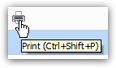 (the strip of commands displayed across the screen, right above your emails). This will open a printer-friendly version of the current email inside a new window. When the Print dialog opens, asking you to which printer you would like to print the email, just hit Cancel: this keeps the print preview email opened, but discards the Print dialog:
(the strip of commands displayed across the screen, right above your emails). This will open a printer-friendly version of the current email inside a new window. When the Print dialog opens, asking you to which printer you would like to print the email, just hit Cancel: this keeps the print preview email opened, but discards the Print dialog: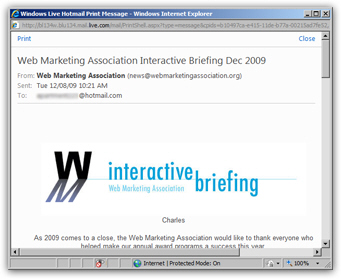
This in itself makes reading your emails quite a bit easier; to go even further, hit the F11 key on your keyboard: this will display the current page in full screen mode.
To exit full screen mode, simply hit the F11 key once more! (In the Opera web browser, hitting the escape key (Esc) also works to exit full screen.)