Add safe senders to your Hotmail account
Don't you hate when legitimate emails go to the Hotmail Junk mail folder? Well, these emails don't have to be marked as spam any longer: Windows Live Hotmail offers two ways in which you can ensure that these messages are always delivered to your inbox: either add that sender to your Hotmail contacts, or add him / her to your safe senders list. As this tutorial explains, you can add individual email addresses to your safe senders list, or add entire domains to ensure that messages coming from people emailing you from a certain domain are always marked as safe (the domain is the part of an email address that follows the "@" symbol).
Tip: email senders already added to your Hotmail contacts doesn't need to be on your safe senders list; that person's emails will automatically bypass the junk mail folder and go straight to your Hotmail inbox.
How to add email senders to your Safe Senders list
Follow these steps to add someone as a safe sender in Windows Live Hotmail:
- After Hotmail sign in, go to your inbox; then, click on the "Options" (near top right corner) dropdown menu and choose "More options" to customize your settings:
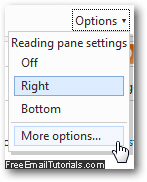
- When the Hotmail Options screen loads, click on the "Safe and blocked senders" link at the top of the second column: (under "Preventing junk mail")
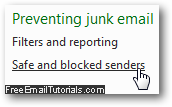
- On the next page, click on the "Safe senders" link to access senders you have already added to your safe list, and add anyone else to it. ("Manage who is allowed to send you email. Messages from safe senders will not be sent to the junk email folder.")
- On the next screen, Windows Live Hotmail will display your safe senders list: on the left, you can add or remove safe senders; on the right are listed all the safe senders (individual email addresses) you have added in the past, as well as the safe domains you have specified (the "domain" is the portion of an email address that comes after the "
@" symbol). You may have to scroll to see all safe senders and domains: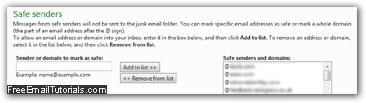
- To add a safe sender to the list for your Hotmail account, type his or her email address inside the "Sender or domains to mark as safe" text field:
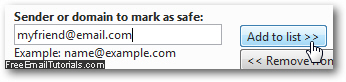
- Once you have typed the email address of the sender you want to mark as safe, click on the "Add to list" button as shown above. Windows Live Hotmail will reload the page, and update your safe senders list on the right; if you want to confirm that the email sender in question was successfully added to your safe senders list, scroll as needed - safe senders and safe domains are sorted alphabetically, from A to Z. (All safe domains are listed first, since they start with the special character "
@".)
Add several people at the same time to your Hotmail safe senders list
If you are in contact with several persons working for the same company (who all have the same domain at the end of their email addresses), you can add all of them at once by marking the domain as safe.
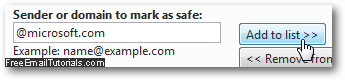 Example: if you work with a team at Microsoft, you can add as safe sender anyone whose email address ends in "
Example: if you work with a team at Microsoft, you can add as safe sender anyone whose email address ends in "@microsoft.com". To do this (and add their domain as safe), just type "@microsoft.com" inside the same text field, and click on "Add to list". From this point on, Hotmail will automatically allow any email message sent from senders with that domain in their email address.
And this is all it takes to add safe domains and safe senders to your Windows Live Hotmail account! You can at any point add new senders to your list, or manually remove any of them, as will be explained in a later tutorial.