Send an email message from Facebook Mail
As you learned in the "Reply to an email message in Facebook" tutorial, the email recipients are automatically included if you choose to "Reply to All", and the sender's address is automatically included when you click "Reply" to respond to the message sender only. But what about the case where you create a blank email message from Facebook? As you'll learn in this tutorial, there are two ways to address messages you send from Facebook, and one of them doesn't quite work the way you expect to, which can be quite puzzling if you are accustomed to using full-fledged webmail messaging services like Hotmail, Yahoo Mail, or Gmail. Until the release of the new Facebook Messaging platform, the capabilities of your messages remain bare-bones (and this tutorial will be updated when that changes).
Choose user names and email addresses for your Facebook messages
Here are two options you can follow when sending emails from your Facebook profile:
- Once you are inside the new email popup (which opens when you click on the "Send a New Message" link), or the new email editor (that opens when you click the "New Message" button while inside your "All Messages" inbox), you will see a "To" text field, which collects the names and/or email addresses of the recipients you want to include in your email, as shown on the screenshot below:
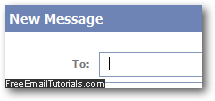
- Start typing the name of a Facebook friend inside the To: text field, and your friends' names will automatically appear as AutoComplete suggestions: enter the first name or last name of a friend, press Tab, and Facebook will use the most likely match and convert it to a message recipient, just like this: (Facebook will also let you use the comma "," character to finish one recipient and move on to the next).

- Tip: if it was the wrong email recipient, or you changed your mind, just remove a message recipient by clicking on its "close" button (the "x" inside its Facebook user name), and that person will be deleted from the message. (You can also hit the Backspace key twice on your keyboard - or Function+Delete on a Mac.)
- You can also send Facebook messages by using email addresses of other people, even if they are not on Facebook; but if the email addresses you type give Facebook the impression that you are trying to spam (for example by using standard email address combinations for domains, like "webmaster" as user name - the part of the email address that comes before the "@"), you will receive an error message that prevents you from sending the message:
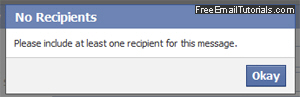
- If Facebook gives you the "No Recipients - Please include at least one recipient for this message" error message, the sole recipient's user name or email address was rejected. If Facebook tells you "Invalid Recipients - One or more email addresses are not valid. Please try again", it means that at least one of the message recipients was not accepted (either a wrong Facebook user name, or an email address Facebook didn't "like"). Double-check for any typo (make sure that you are using the correct email address format), and try resending your message, eliminating recipients one after the other until your email message goes through successfully.
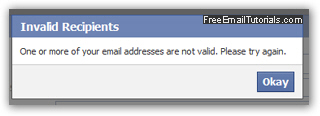
- You will know when Facebook successfully sent your email message when you receive the following confirmation: "Message Sent - Your message has been sent".
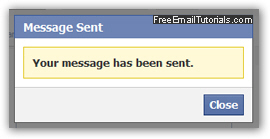
And this is how you send email messages from your Facebook account, either to other users like Facebook friends, or to external email addresses.