Reply to an email message in Facebook Mail
Whenever you want to send an email message to another Facebook user, you can either post on their wall directly (which by default is public, and will be seen by all), or you can send them a message: if so, see how you create and compose a blank message in Facebook, or use the easiest alternative if you already have a message from that person. As you'll learn in this tutorial, replying to a Facebook message is quite easily done.
Reply to messages from your Facebook account
- First, go through Facebook login if needed, until you are signed into your profile. Once in, access your messages by clicking on the corresponding icon, visible in the top left corner of the screen: you will be redirected to the Facebook Email service.
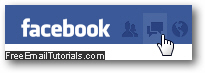
- Once you are looking at your inbox and messages, simply click on the message to which you want to reply, and it will load in its own "window", filling the portion of the screen that was a second ago devoted to showing you a listing of messages you received.
- Facebook will offer several options for replying to a message, depending on the number of people to which the email message in question was sent. If you were the sole recipient of that message, you will see something like this:
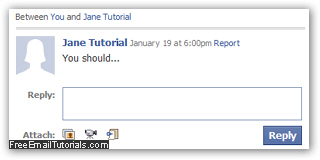
- In the case of a message sent to a single recipient (you), as shown on the screenshot above, the process is quite intuitive: just type a response inside the "Reply" text field - don't worry if your reply takes more than the number of lines visible, a scrollbar will automatically appear to let you type a longer response.
- Once you are done responding to the selected message, click on the Reply button, and the other Facebook will receive it - on your end, Facebook will not redirect you back to your inbox as most email services do - instead, it will show you a preview ("post-view", really) of the reply you just sent:
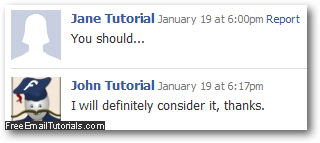
- To return to all messages, click on the "Back to Messages" button.
- Things work a bit differently if the message was sent to multiple recipients: in that case, you will have the option to either reply only to the email sender, or to reply to all people involved - the original message sender, as well as all recipients of that message. This is what a multi-recipient message looks like:
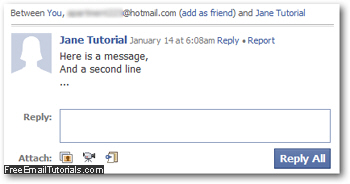
- In the case of an email message sent to multiple Facebook users, you can reply to every person to whom the message was sent, original sender included, by typing your response inside the "Reply" text box, and clicking on the "Reply All" button.
- If you want to reply to the message sender only, click instead on the Reply link next to the sender's name and email sent date and time.
Check if you have already replied to an email message in Facebook
Just like most email programs and webmail providers, Facebook will let you know if you have already responded to a message. One way is to look at the sent messages for your Facebook account, and another is to check the message in question inside your inbox ("All Messages"). If you see a boomerang arrow icon displayed inside the message, as shown on the screenshot below, you will know that you have replied to that particular message:![]()