Compose and create an email message from Facebook Mail
The previous tutorial explained how to reply to an email message in Facebook; in this tutorial, we will show you how to create a new blank message from scratch, and how to compose that email from your Facebook profile.
Create new messages in Facebook
Follow these few steps to create a new email message: but first, you will need to sign in to your Facebook account if this is not already the case.
- Once you are logged in to your Facebook profile, click on the Messages icon in the top left corner of the screen, as shown on the screenshot below:
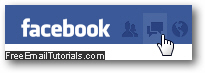
- Facebook will display a dropdown menu which, depending on the last time you checked for new messages, and depending on whether or not you have unread emails, could look differently - but it will always include a "Send a New Message" link:
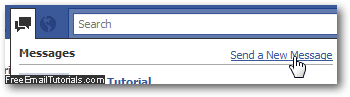
- As soon as you do, Facebook will open a new email popup window, with three text fields: the To field, where you add email recipients to your message, which warrants a special discussion, is covered in the next tutorial (send message from Facebook).
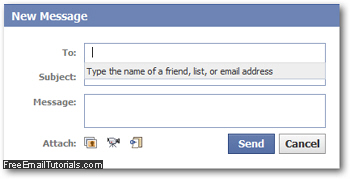
- In the optional Subject line, type a title for your new email message; then, type the body of the email (message body) inside the Message text box. Note that a scrollbar will appear as needed, if your message exceeds the number of lines visible by default in the text box. At this point in time, pending the release of the brand new Facebook Messaging system, only plain text is allowed (as you could guess from the absence of the formatting toolbar), and no standard keyboard shortcuts work either for making text box, italic, underlined, or choose another text color or font size.
Facebook Email Tip: notice that the new email message popup includes three icon buttons at the bottom. These are used to email a picture, send a video message (using your webcam or external camera), or email a web page link (since you can't add clickable links inside the email body).
Compose a new message from your Facebook inbox
If you are already inside the "All Messages" screen of your Facebook account, you can compose a new email message another way: in that case, you will also see a "New Message" button displayed near the top right corner of the screen. Click on it, and Facebook will create a new, blank message, just like it does when you click on the "Send a New Message" link as discussed earlier - just use the approach you prefer when inside your inbox.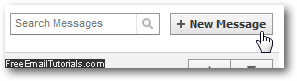
The next tutorial explains how to address and send emails from Facebook.