Attach and send a video email message in Facebook Mail
While most of the current iteration of Facebook Mail, or "Facebook Messaging", is rather rudimentary, it actually includes a pretty advanced feature that allows you to send video messages through email, either by sending a link to a YouTube video, for example, but more impressively by allowing you to record a video message through your laptop webcam or external camera, and embed it inside the message, as you'll learn in this tutorial.
Email a video message through Facebook email
Follow these simple steps to send a video from Facebook:
- Once you are signed in to your Facebook account, and inside the "All Messages" screen (your Facebook inbox), click on the "New Message" button near the top right corner of the screen, as shown on the screenshot below:
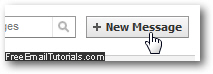
- As usual, start by typing the names and/or email addresses of the recipients of your message (create an email message from Facebook), and optionally type a title inside the Subject field, as well as any text content you want in the message besides the video.
- Then, click on the Insert Video button, as shown below:
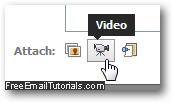
- As soon as you do, Facebook will slide down the bottom part of the message, and show you an "Adobe Flash" dialog that attempts to start recording your video message through your webcam. For security reasons, this feature requires your permission first:
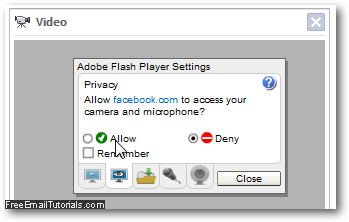
- If you change your mind, just close the video recorder by clicking on the "x" - otherwise, click on the "Allow" radio button for the Adobe Flash Player Settings, and optionally check the "Remember" checkbox if you want Facebook to always get permission to automatically start recording a video message to send by email.
- If you allow the webcam to start recording, you will then be able to record your message. Click on the red "Record" button to start your video message:
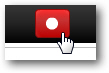
- Once you finished recording your message and click on the Stop button, you can preview it by clicking on "Play", or start over with a new video by clicking "Reset".
- Once you are done, click on the Send button to email the video message to another Facebook user (or multiple users, depending on how many recipients you picked inside the To: recipient field).
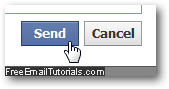
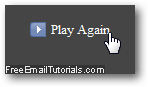 And this is how easily you can send a video message through email from your Facebook account! The recipient will see a new message as he or she usually does, and when opening the message, they'll see both the text you typed (if any), and an embedded video player that allows them to play the video you sent.
And this is how easily you can send a video message through email from your Facebook account! The recipient will see a new message as he or she usually does, and when opening the message, they'll see both the text you typed (if any), and an embedded video player that allows them to play the video you sent.