Hotmail IMAP Settings
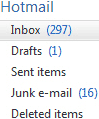 As seen in our previous tutorial, Hotmail now supports the POP3 email protocol (Hotmail POP3 settings). Unlike IMAP, which supports folders created on the mail server to be shown to all email clients connecting to that email account, Hotmail POP3 only shows you the main folder and emails (your Hotmail inbox). This is why Hotmail IMAP settings are one of the most common requests when setting up Hotmail in an email client. This tutorial will show you how to use Hotmail as an IMAP account, even without having Windows Live Hotmail IMAP settings available at this time.
As seen in our previous tutorial, Hotmail now supports the POP3 email protocol (Hotmail POP3 settings). Unlike IMAP, which supports folders created on the mail server to be shown to all email clients connecting to that email account, Hotmail POP3 only shows you the main folder and emails (your Hotmail inbox). This is why Hotmail IMAP settings are one of the most common requests when setting up Hotmail in an email client. This tutorial will show you how to use Hotmail as an IMAP account, even without having Windows Live Hotmail IMAP settings available at this time.
Configure Hotmail folders without IMAP settings
Unfortunately, Hotmail does not currently support IMAP for your account; if you setup your email client with POP3, you will only see a single folder, and in it your inbox emails. There are two ways around the current lack of Hotmail IMAP settings.
Using a "Microsoft Exchange Server" setup as IMAP configuration
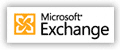 Since early 2011, you can setup your Hotmail account on iPhone or iPod touch as though it were IMAP simply by choosing the "Microsoft Exchange" option: this allows you to get not only email messages downloaded to your inbox, but also to access all other folders in your account!
Since early 2011, you can setup your Hotmail account on iPhone or iPod touch as though it were IMAP simply by choosing the "Microsoft Exchange" option: this allows you to get not only email messages downloaded to your inbox, but also to access all other folders in your account!
Using Hotmail without IMAP, but from a single location
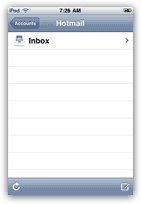 The main benefit of IMAP is having Windows Live Hotmail display synchronized emails and mail folders across platforms and locations (view the same emails and folder hierarchy from your web browser and your desktop email programs, and from different locations). If, however, you are only accessing your Hotmail account from a single computer, you can setup the folder inside the email program, rather than from the Hotmail.com website: this means that, as far as your main computer is concerned, you will have all the folders you need without IMAP support.
The main benefit of IMAP is having Windows Live Hotmail display synchronized emails and mail folders across platforms and locations (view the same emails and folder hierarchy from your web browser and your desktop email programs, and from different locations). If, however, you are only accessing your Hotmail account from a single computer, you can setup the folder inside the email program, rather than from the Hotmail.com website: this means that, as far as your main computer is concerned, you will have all the folders you need without IMAP support.
Keep in mind though that email folders created inside your desktop email client will not be visible if you access your Windows Live Hotmail account from a browser somewhere else (at work, at a hotel, etc.)
Seen in the screenshot above, setting up Hotmail on an iPhone or iPod touch will only display a single inbox folder, since POP3, and not IMAP, is used to setup the email account. You can still read and reply to your emails, but without IMAP support, you cannot file your emails, or open emails currently stored inside Hotmail's standard folders and custom folders - what are essentially IMAP folders.
Using the Windows Live Mail email program
Windows Live Mail is a free, full-featured email program created by Microsoft, and downloadable for Windows XP, Windows Vista, and Windows 7 users (plus the equivalent Windows server editions). Although Hotmail does not support IMAP, Windows Live Mail connects to your Hotmail account in a special way, simply using HTTP (a non-email protocol). Using Windows Live Mail allows you to use Hotmail as an IMAP email service, without any limitation. See how you can setup your Hotmail account in Windows Live Mail.
Future of Hotmail with IMAP support
Since Hotmail IMAP Settings are such a common request, it is very likely that the Windows Live team that maintains and upgrades Hotmail and other Live.com services is seriously considering adding IMAP support in addition to POP3. After all, one of the main advantages of using Hotmail is the ability to use it in an excellent online browser you can access when away from your main computer and a desktop email client.
On the upside, the Windows Live team claims that POP3 access to Hotmail is faster than IMAP (or DAV, the previous, proprietary email protocol Hotmail was using). If it is a feasible solution for you, see how you can setup Hotmail as a POP3 email account.
A later tutorial will explain how to use third party tools to allow you to circumvent this current limitation, and connect to Hotmail as an IMAP email service.