Change your Hotmail security question and secret answer
When you sign up to create a Hotmail account, you supply a variety of information about yourself; later on, you can also customize your Windows Live profile and add more data, including alternate email addresses, etc. All this is important in case you forget your Hotmail password and can no longer access your emails (or in case, God forbid, someone hacks into your Hotmail account). Aside from having your lost password emailed to an alternate address, one of the ways in which you can regain access to your Hotmail account is to answer a secret question established earlier on; in this tutorial, we will explain how to update your security question and change its secret answer.
Change secret question and answer for Windows Live Hotmail
Follow these steps to use a new security question of your choice and set the secret answer:
- First, login to your Hotmail account; once you are looking at your inbox, click on "Options" near the top right corner of the screen, and select "More options" at the very bottom of the dropdown menu that opens:
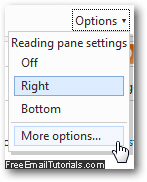
- On the Hotmail Options screen that loads next, click on the "Account details (password, aliases, time zone)" link near the top of the settings listing:
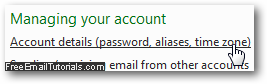
- After entering your current Hotmail password to confirm your identity (and prevent others from modifying your Windows Live profile), you will end up on a summary screen, called "Account Overview", which lets you manage your password recovery options.
- If needed, scroll about midway through the page until you see the section labeled "Password reset information"; Hotmail will show you all the data it currently has and can use in case you forget your account password. The last line in that group reads "Question", and shows the secret question currently setup for your Hotmail account:
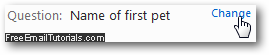
- Click on the "Change" link to update your secret question and security answer.
- Windows Live Hotmail will then open the "Change your question and secret answer" screen; first enter your current password (once more, for security reasons) inside the first text field, and turn your attention to the second part of the form:
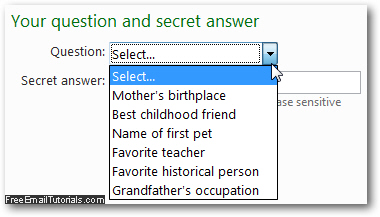
- Under "Your question and secret answer", Hotmail will let you pick (currently) one of six security questions: "Mother's birthplace", "Best childhood friend", "Name of first pet", "Favorite teacher", "Favorite historical person", or "Grandfather's occupation".
- Pick a choice from the "Question" dropdown menu, and type a corresponding response inside the "Secret answer" text field. Note that uppercase and lowercase letters do not matter (your secret answer is "case insensitive", and has to be at least five characters long), as Hotmail indicates below that field.
- Once you have updated your security question and changed the secret answer accordingly, scroll to the bottom of the page and click on the "Save" button to apply the new setting immediately and return to the Hotmail Options screen: (or click on the "Cancel" button if you changed your mind and want to keep the current secret question and answer for your Windows Live Hotmail account).
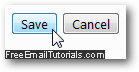
And this is all you need to do! Just remember to use the new secret answer (your security question will be visible on the password recovery screen) in case you lose or forget your Windows Live Hotmail account password. You can now return to your Hotmail inbox and resume what you were doing beforehand, hoping you'll never be in a situation that forces you to use your password reset options for your email account!