Unflag or flag email messages in Hotmail
 If you check your Hotmail account from Windows Live Mail, you will probably be familiar with this scenario: you flag an email inside Windows Live Mail, but cannot see these flags when you login to Hotmail from a web browser. Fortunately, the latest version of Hotmail introduces flags - from now on, you can flag an email message inside Windows Live Mail or in Hotmail (web browser), and see flagged emails in both cases. As explained on our Hotmail Quick Views tutorial, the Flagged view lets you in a snap filter out and isolated flagged messages, making the feature even more compelling to use!
If you check your Hotmail account from Windows Live Mail, you will probably be familiar with this scenario: you flag an email inside Windows Live Mail, but cannot see these flags when you login to Hotmail from a web browser. Fortunately, the latest version of Hotmail introduces flags - from now on, you can flag an email message inside Windows Live Mail or in Hotmail (web browser), and see flagged emails in both cases. As explained on our Hotmail Quick Views tutorial, the Flagged view lets you in a snap filter out and isolated flagged messages, making the feature even more compelling to use!
Tip: see below to configure how flagged emails are displayed in your inbox (December 2011 update for new flag behavior).
Flag an email in your Hotmail account
Follow these steps to flag emails in your inbox and or other email folder:
- Locate the email message you want to flag
- Regardless of your current Reading Pane settings, you will see a tiny flag icon on the right of each message in the listing of the current email folder:

- Click on the flag icon of the email in question, and it will turn red
- A quick look at your inbox, and all flagged email will quickly stand out: adding a flag to an message only has the meaning you want it to. The email flag is just a visual cue that there is something special about this email.
Unlike more sophisticated email programs like Outlook 2007 (also by Microsoft), which let you categorize emails with colors, Hotmail -for the moment- only offers the ability to flag or unflag emails, without more details or customization options.
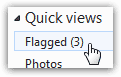 And this is all it takes to flag an email! Remember that you can quickly view only flagged emails by clicking on "Flagged", under Quick Views. Hotmail even lets you know how many messages are currently flagged by putting this number in parentheses, as shown on the screenshot.
And this is all it takes to flag an email! Remember that you can quickly view only flagged emails by clicking on "Flagged", under Quick Views. Hotmail even lets you know how many messages are currently flagged by putting this number in parentheses, as shown on the screenshot.
Tip: the new Hotmail also considers as "flagged" email messages that have an importance marked as high or low (Hotmail lets you change the importance of emails you send). This means that you will see, in addition to truly flagged emails, all messages whose importance is not default: that, unfortunately, includes many newsletters.
Unflag an email message in Hotmail
 To remove the flag from an email in your inbox or other email folders, just click on the flag icon once more: Windows Live Hotmail will restore the icon to its default state, the outline of a flag. The screenshot on the right shows two email messages, one flagged (red), and the second unflagged (a clickable flag-shaped button).
To remove the flag from an email in your inbox or other email folders, just click on the flag icon once more: Windows Live Hotmail will restore the icon to its default state, the outline of a flag. The screenshot on the right shows two email messages, one flagged (red), and the second unflagged (a clickable flag-shaped button).
You can unflag an email from anywhere: the folder in which it is located, or the Flagged Quick View: while Hotmail won't remove flagged emails you unflagged inside the view, the flag has still been removed (one quick way to test that is to move back to your inbox and return to the Flagged view: that unflagged email will no longer appear in it).
As mentioned earlier, you can flag and unflag emails right from Hotmail inside a web browser, but you can also do it inside Windows Live Mail (after you've setup your Hotmail account in it).
Configure flagged emails settings
In December 2011, Hotmail will now show all flagged messages at the top of your email listing for the current folder; you can expand and collapse them like this: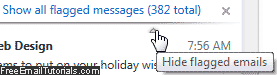
To permanently hide this Flag pane and show your classic folders, click on the "x" close button shown on the right of your total flagged messages count (see screenshot).
To change behavior settings for the flagged email feature, click on "Options" near the top right corner, and select "More options" from the dropdown. In the next screen, select "Flagging" under Customizing Hotmail (second section in the right column).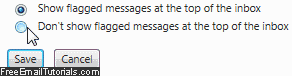
Select "Show flagged messages at the top of the inbox" for the new behavior, which very usefully shows flagged messages without having to hunt for them, or "Don't show flagged messages at the top of the inbox" to restore the default behavior; click Save to apply.