Sending email messages from Hotmail
The previous Hotmail tutorials explained how to prepare emails for sending, like adding pictures or attaching files, formatting your emails, etc. This brief tutorial will guide you through the actual process of sending your emails with Windows Live Hotmail.
Send your completed email
Once you have finished editing your email, adding images, attaching files, added recipients and a subject line, you will hit the Send button: this will perform three actions.
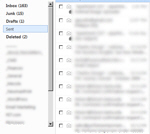 First, a copy of the email you just sent will be created, and appropriately timestamped, inside Hotmail's Sent folder.
First, a copy of the email you just sent will be created, and appropriately timestamped, inside Hotmail's Sent folder.
Second, as many copies of the email will be sent to the number of recipients (email addresses) you have specified inside the To, Cc, and Bcc text fields. And last, Hotmail will present you with a screen that confirms that the email went through, and allows you to optionally add to your address book any new contacts.
Recalling Hotmail emails
![]() Unfortunately, it is not possible to recall an email message you sent through Hotmail: the only time you can do this is within a closed mail server system, like Microsoft Exchange, provided that the recipient has not yet read the email (except under certain conditions). The bottom line is that you should only add email recipients to your email once you have finished and proof-read your email: otherwise, you may accidentally hit the Ctrl+Enter keyboard shortcut, or hit the Send button by mistake.
Unfortunately, it is not possible to recall an email message you sent through Hotmail: the only time you can do this is within a closed mail server system, like Microsoft Exchange, provided that the recipient has not yet read the email (except under certain conditions). The bottom line is that you should only add email recipients to your email once you have finished and proof-read your email: otherwise, you may accidentally hit the Ctrl+Enter keyboard shortcut, or hit the Send button by mistake.
Read receipt and delivery confirmation with Hotmail
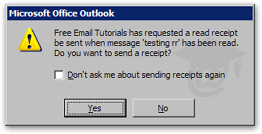 A later tutorial will treat in details the ability and limitations of requesting read receipt confirmation with Hotmail. The bottom line here is that a delivery confirmation or read receipt is only useful when you receive it: depending on their email program, webmail service, or read receipt settings, your email recipients may deliberately decide not to send email read confirmations (either manually, on an individual read request basis, or through their email configuration). This means that your recipients may have received your email, even if you do not receive an confirmation of it.
A later tutorial will treat in details the ability and limitations of requesting read receipt confirmation with Hotmail. The bottom line here is that a delivery confirmation or read receipt is only useful when you receive it: depending on their email program, webmail service, or read receipt settings, your email recipients may deliberately decide not to send email read confirmations (either manually, on an individual read request basis, or through their email configuration). This means that your recipients may have received your email, even if you do not receive an confirmation of it.
Undeliverable email issues with Hotmail
Like read receipts, undeliverable email notifications are not completely reliable: to avoid confirming valid email addresses to spammers, some mail servers are configured to never send a failure of delivery notice, whether the email reached its intended recipient or not.
![]() On the other hand, you can safely assume that there was a problem sending your email if Hotmail returns, as shown on the screenshot, a Delivery Status Notification (Failure) message. Pay attention to the subject line and content of the email body, because sometimes these notices only inform you that there was a delay in delivering your email, as opposed to an actual failure to deliver.
On the other hand, you can safely assume that there was a problem sending your email if Hotmail returns, as shown on the screenshot, a Delivery Status Notification (Failure) message. Pay attention to the subject line and content of the email body, because sometimes these notices only inform you that there was a delay in delivering your email, as opposed to an actual failure to deliver.
The delayed delivery notifications can often indicate a recipient's full mailbox quota, an overwhelmed or unresponsive mail server, or traffic/load issues either on the end of Windows Live Hotmail's service, the network, or the destination mail server.
All these Hotmail troubleshooting topic will be allotted their own, dedicated tutorial in the future.