Show email messages grouped by conversation threads in Hotmail
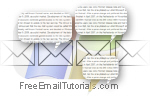 In the new Windows Live Hotmail, a feature that has been available in several email programs has seen the light of day - namely, the ability to view your email messages grouped by conversation, or sorted by threads, where all related emails are visible next to one another. As explained in a previous tutorial, you can disable conversation thread grouping in Hotmail. In this tutorial, we will start by showing you how to enable conversation threading for your Hotmail account, and give you a brief overview that will help you make the most of it.
In the new Windows Live Hotmail, a feature that has been available in several email programs has seen the light of day - namely, the ability to view your email messages grouped by conversation, or sorted by threads, where all related emails are visible next to one another. As explained in a previous tutorial, you can disable conversation thread grouping in Hotmail. In this tutorial, we will start by showing you how to enable conversation threading for your Hotmail account, and give you a brief overview that will help you make the most of it.
Enable conversation grouping / email threads in Hotmail
Follow these simple steps to show email messages grouped by conversation:
- First, sign in to your Hotmail account, if needed; once you are inside your inbox, look near the top right corner of the page for the "Options" menu, and click on it; from there, choose "More options", as shown on the screenshot below:
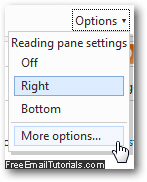
- When the "Hotmail Options" screen loads next, look for the last section ("Reading email") in the left column, and click on the "Conversation settings" link it contains.
- The following page will display the current conversation grouping / threads settings for your Hotmail account. To turn on and enable conversation and thread grouping, select the second option, "Group messages by conversation", and click on the "Save" button to apply the new settings and return to the previous Hotmail Options screen:

- You can now click on "Go to inbox" in the left hand side to return to your emails.
Grouping emails by conversation threads in your Hotmail account
The new setting to group all email messages by conversation thread is attached to your Windows Live Hotmail account, not the computer and/or web browser you happen to be using at the time; so, from this point on, you will see your emails grouped by thread when you login to Hotmail: if you do not, just load an email message that is part of a conversation (at least one email and a reply for that topic), and click on the "group messages by conversation" link, which appears in the basic email headers: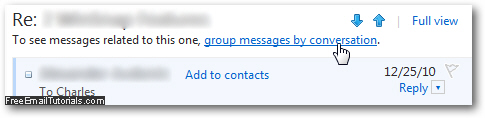
As soon as you do, Windows Live Hotmail will load the current message in its conversation context, with other messages in the same thread, as pictured below: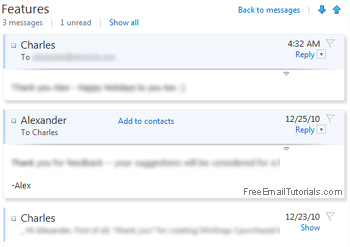
Notice from the screenshot above how Hotmail is organizing the entire email thread by putting oldest conversation email messages at the bottom, and the newest at the very top of the group. The optimum way, we find, to make the most of thread grouping in your Hotmail account is to include yourself as Cc or Bcc recipient (carbon-copied or blind-carbon-copied), so that your Hotmail inbox includes not only email replies in the conversation, but also all messages you sent yourself - this approach gives you the best of both worlds, since even without conversation grouping enabled for Hotmail, sorting your emails by subject will group as a thread all related emails!
Hotmail Tip: when you are viewing a message thread, and want to return to the current email folder (out of the conversation view), just click on the "Back to messages" link displayed at the top of the email thread.
Icons for email conversation grouping
When the feature is enabled, you will immediately recognize email messages that are part of a conversation / thread, since they include their own, custom iconography. Referring to the screenshot below, you'll notice that the email envelope icon is "double", to specify an actual conversation (as opposed to an individual message).![]()
Below that icon is a number enclosed in parentheses, indicating the number of emails inside that particular thread. You will also see the names of participants (email recipients and senders) partaking in the debate. Finally, the timestamp indicated in the top right corner reflects the date and/or time of the last message received for this conversation topic.