Change Reply-to email address in Hotmail: make message responses go to another email account
When you first sign up for a new Hotmail account, your settings are automatically configured to use the Hotmail email address you just created for everything. This means, for example, that whenever you send an email from Hotmail, the replies to that email will go to the email address you used to send them. But, in some cases, you may find useful to send emails from Hotmail, but receive a reply to another email account. This is where Hotmail's "Reply-To" option comes into play, and allows you to have Windows Live Hotmail forward email replies to an email address of your choice (which doesn't have to be @hotmail.com, and could be your Yahoo Mail, Gmail account, or anything else!)
Use another email account as Hotmail reply-to address
Follow these steps to make Windows Live Hotmail send replies to another email address:
- If needed, go through Hotmail sign in and then your inbox. Once you are logged in, click on the "Options" dropdown menu near the top right corner; choose "More options":
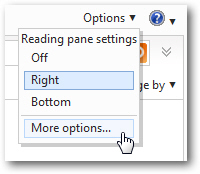
- Once Hotmail loads your main options screen, click on the "Reply-to address" link displayed under the "Writing email" section:
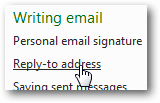
- Hotmail will load the "Reply-to address" screen, where you can add another email address to which you want to receive replies; note that this setting is temporary, and can be reversed at any time - as we'll show you how to do later in this tutorial. Also keep in mind that the reply-to option affects all emails you send from your Hotmail account: if you only want to occasionally receive replies to another email address, you will find it easier to just add another email address to your Hotmail account.
- The reply-to settings offer just two choices:
Off(where your Hotmail email address is selected as reply-to, which is the default), orOn- which means that you have added another email account as reply-to address. Here's what the default setting looks like:
- When "Current email account" is selected, all replies will be sent back to your Hotmail email address, as expected. To change the address to which responses will go, select "Other address", and type in the alternate email account you want to use.
- Click on the "Save" button to apply the new setting: the change takes effect immediately, as you can easily test by sending yourself an email from Hotmail, and replying to it. Hotmail automatically put the reply-to address inside the "To" field:
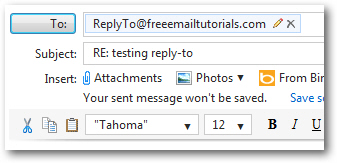
And this is how easily you can add another email account to Hotmail for email replies!
Tip: if you decide to revert to using your own Hotmail email address to receive replies, just follow the steps we explained, but this time choose "Current email address" in the Reply-to address option screen and hit "Save".