Block an email sender in Hotmail (Add someone to your Windows Live blocked list)
 By default, Windows Live Hotmail will deliver to your inbox all email messages that are not blocked as spam by the mail server; but, in addition to very efficient junk mail filters, Hotmail also lets you manually block email senders on an individual basis. This tutorial shows you how to add a person to your blocked list, and explains what happens behind the scenes when a blocked sender tries to email you at your Hotmail account (they can always send you emails at other email accounts (Hotmail or otherwise) where you have not blocked them). In the next tutorial, you will learn how to unblock an email sender from your Hotmail account.
By default, Windows Live Hotmail will deliver to your inbox all email messages that are not blocked as spam by the mail server; but, in addition to very efficient junk mail filters, Hotmail also lets you manually block email senders on an individual basis. This tutorial shows you how to add a person to your blocked list, and explains what happens behind the scenes when a blocked sender tries to email you at your Hotmail account (they can always send you emails at other email accounts (Hotmail or otherwise) where you have not blocked them). In the next tutorial, you will learn how to unblock an email sender from your Hotmail account.
Block senders in your Hotmail account
Follow the next steps to block someone and stop their emails before they reach your inbox.
- If needed, start by signing in to your Hotmail account, and go to your inbox. Once there, click on the "Options" dropdown menu in the top right corner, and choose "More options" to load the "Hotmail Options" screen:
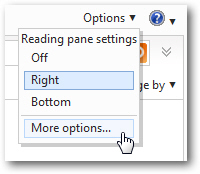
- That screen will display a section labeled "Preventing junk email" - click on the "Safe and blocked senders" link. On the next page, click on the "Blocked senders" header:
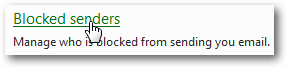
- Hotmail will now open your blocked list, and give you the option to block a new sender: type the undesired correspondent's email address, and click on the "Add to list" button, as shown on the screenshot below.
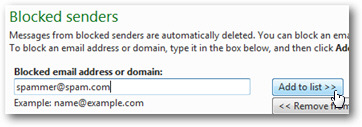
- Within a second or two, Hotmail will reload the screen; to confirm that the sender has been blocked, just scroll through your blocked list (which is alphabetized), and you will find the new blocked sender's email address listed in there:
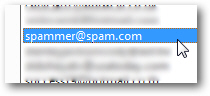
This is all it takes to block email senders in Hotmail; now that you confirmed that the person was blocked, click on the "Go to inbox" link to resume your email reading: note that none of this person's emails were automatically deleted, but it can be done quite easily in the new Hotmail service: how to delete all emails from a person in Hotmail.
Tip: once a person's email address has been added to your blocked list, their emails won't reach your inbox. And this works for any email address, not just users of emails ending in "@hotmail.com" or "@live.com" (or a variation). This is because Hotmail has full control over what is actually delivered to your inbox, even if it doesn't have any control over who tries to email you (it can't prevent people from emailing you, but it can block their emails when they reach the Windows Live mail servers).
What happens when a blocked sender emails my Hotmail account?
Blocked emails will no longer reach your Hotmail inbox, but what happens behind the scenes? First, the Windows Live mail servers will automatically delete the email, and be done with it; second, unlike other error messages and delivery notifications, Hotmail will not let the sender know that his/her email message was not delivered to your inbox. In other words, this is a "silent" way to ignore annoying emailers.
Cannot block an email sender from my Hotmail inbox!
Although you cannot block official announcements from the Windows Live Hotmail team, any other email sender can be blocked (as for email newsletters, you don't need to block legitimate ones, just manually unsubscribe from the newsletter / mailing list). This means that the sender you are trying to block is actually listed as one of your Hotmail contacts: so, all you need to do, after adding this person to your "blocked list", is to manually remove them from your address book: permanently delete Hotmail contacts from your address book (contact list).