Open your emails from Internet Explorer
Recent versions of Internet Explorer introduced a couple of new features relating to email. In previous tutorials, we showed you how you can email a link from IE, how to send an entire web page as an email from IE, and how to email a picture from IE. In this tutorial, you will learn how to open your email program from Internet Explorer with a single click. We will also show you a useful tip to quickly load Hotmail in your browser, with a single right-click.
Open your default email program from Internet Explorer
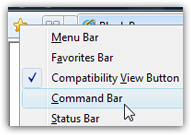 Internet Explorer now includes a "Read Mail" button in the Command Bar (if your Command Bar is hidden, right-click on the Favorites button on the left, and check Command Bar).
Internet Explorer now includes a "Read Mail" button in the Command Bar (if your Command Bar is hidden, right-click on the Favorites button on the left, and check Command Bar).
Near the middle of the buttons displayed in the command bar is an email icon; moving your mouse cursor above it displays "Read Mail" in a tooltip: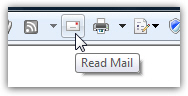
If you click on the Read Mail button, Internet Explorer will open your default email program; if that email program is already running, it will bring it to the front window. Just a quick Internet Explorer tip to quickly check your emails while you are browsing the web!
Windows Tip: If the email program that Internet Explorer opens is not the one you wanted or not the one you expected, this means that another email client is currently the default mail handler in Windows. You can very easily change the default email program for Windows: set the default email client in Windows XP, or set the default email client in Windows Vista.
Open Hotmail from a right-click in Internet Explorer!
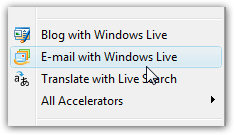 If you right-click on a web page in Internet Explorer, you should see a "E-mail with Windows Live" menu item (if you do not see it, you can download the Windows Live Essentials package, free of charge).
If you right-click on a web page in Internet Explorer, you should see a "E-mail with Windows Live" menu item (if you do not see it, you can download the Windows Live Essentials package, free of charge).
If you click on E-mail with Windows Live, Internet Explorer will open a new tab to Hotmail, with the email editor showing, with the web page title as subject, and a link to the web page inside the body; instead of composing the email, just click on the Inbox link on the left, and you will access your Hotmail inbox - just an easy way to load your Hotmail inbox from a right-click in Internet Explorer.
For this Internet Explorer tip to be feasibly useful of course, it assumes that you have configured Hotmail sign in to remember your email address and password (in which case it logs you in automatically, without showing you an intermediate sign in screen). This tip will still work regardless, just more smoothly if you are automatically logged in.
For more details on the Email with Windows Live feature, please see our tutorial that explains how to use Hotmail as your default email program.
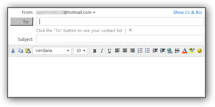 Including the Internet Explorer tip above, you now know how to open your default email program with a single click, and how to load your Hotmail inbox by right-clicking on any web page. (And a last quick tip for the road: if the E-mail with Windows Live menu option is disabled, it is simply because you are on a secure web page.)
Including the Internet Explorer tip above, you now know how to open your default email program with a single click, and how to load your Hotmail inbox by right-clicking on any web page. (And a last quick tip for the road: if the E-mail with Windows Live menu option is disabled, it is simply because you are on a secure web page.)