Free Email Tutorials › Web Browsing and Email › Make Internet Explorer remember passwords
Make Internet Explorer remember passwords
Internet Explorer 8, Internet Explorer 7, and Internet Explorer 6 will by default remember all passwords you enter inside login forms (like Hotmail Sign in to check your email account), but it is easy to inadvertently disable this functionality, and Internet Explorer will from that point on no longer offer to automatically remember your passwords. But, fortunately, this is a setting you can turn back on at any point, as you'll learn in this tutorial.
Re-enable "Remember Password" in Internet Explorer
Follow these steps to turn back on automatic passwords in your web browser:
- Once you are inside Internet Explorer, click on the Tools menu and choose "Internet Options". (In Internet Explorer 6, this menu item is simply called "Options" - if you don't see a Tools menu in Internet Explorer 8 or Internet Explorer 7, simply press Alt+T on your keyboard, or click the menu with a gear icon if it is visible - the keyboard shortcut works in all versions of IE - What version of Internet Explorer do I have?)
- Once the Internet Options dialog has opened, click on the Content tab, which hosts all password-related settings and AutoComplete options:
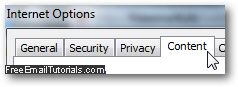
- Under the section of options labeled "AutoComplete", click on the "Settings" button.
- Internet Explorer will now display your current AutoComplete settings, which include the "remember password" types options. Near the very bottom of the dialog that just opened, you will find two checkboxes that control how Internet Explorer behaves when you enter a user name and password in a sign in form for the first time:
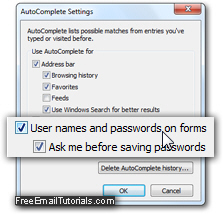
- To make Internet Explorer automatically remember your credentials in sign in forms, check the "User names and passwords on forms" checkbox. This tells your web browser that this setting should be turned on.
- The indented checkbox below reads "Ask me before saving passwords" - if it is checked, Internet Explorer will always display a confirmation dialog before storing a user name and password for the current login form, and only save that password if you click Yes - otherwise (if you click No), it will not remember your user name and password this time, and not ask you to either in the future, when you go back to that particular website to sign in to your account (in other words, you'll need to manually enter and type your credentials every time for that site and form).
- Once you have finished configuring your password settings for Internet Explorer, click on the OK button to return to the main Internet Options dialog, and click OK from there too to return to your browser.
This is how easily Internet Explorer lets you reset the remember-passwords option!