What version of Internet Explorer do I have?
 For over 10 years now, Internet Explorer comes with every version of Windows. Each version of Windows ships with a different version of Internet Explorer, and this tutorial will explore this, and help you figure out which version of Internet Explorer you have on your computer. Although we can determine which version of Internet Explorer you are running using a script, this method is not bulletproof. So, we will instead explain how you can manually check the version of Internet Explorer you are currently running. We will also explain the distinction between Internet Explorer's "major version" and "minor version" (hint: you will just need the major version, 99% of the time).
For over 10 years now, Internet Explorer comes with every version of Windows. Each version of Windows ships with a different version of Internet Explorer, and this tutorial will explore this, and help you figure out which version of Internet Explorer you have on your computer. Although we can determine which version of Internet Explorer you are running using a script, this method is not bulletproof. So, we will instead explain how you can manually check the version of Internet Explorer you are currently running. We will also explain the distinction between Internet Explorer's "major version" and "minor version" (hint: you will just need the major version, 99% of the time).
What version of Internet Explorer am I running?
“What version of Internet Explorer do I have on my computer?” → The answer to this question is quick and easy because unlike most pieces of software, you can only have one version of Internet Explorer installed on your computer at any given time (without using advanced tricks or third-party/"virtualization" software). We will also explore below which version comes pre-installed on popular (recent) versions of Windows.
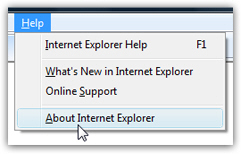 To determine what version of Internet Explorer you are running, simply open Internet Explorer: if you see a Help menu, click on it, and choose About.
To determine what version of Internet Explorer you are running, simply open Internet Explorer: if you see a Help menu, click on it, and choose About.
This will open Internet Explorer's "About dialog", which should display a big number next to its name: this is the Internet Explorer version you are looking for. A bit below, you will see another version with multiple digits: this is the "minor version" - what you most likely need is the "major version", which is a simpler number. In your case, you are likely running Internet Explorer 5.5, Internet Explorer 6, Internet Explorer 7, or Internet Explorer 8. The latest and current version at the time of this writing (February 2010) is Internet Explorer 8.
 If you do not see a Help menu, locate the icon that displays a question mark, as shown on the screenshot: this is the "Icon view" of the Help menu. Click on it, and choose About Internet Explorer. This will open the same About dialog mentioned above, and include the version of Internet Explorer you have currently installed on your PC.
If you do not see a Help menu, locate the icon that displays a question mark, as shown on the screenshot: this is the "Icon view" of the Help menu. Click on it, and choose About Internet Explorer. This will open the same About dialog mentioned above, and include the version of Internet Explorer you have currently installed on your PC.
Tip: Internet Explorer 9 redesigned the menus - click on the "gear" icon menu and select "About Internet Explorer". This will give you the "minor version" number - you'll already know that you are using IE9 if you see that flat gear menu!
The About dialog you will get varies slightly from one version of Internet Explorer to another, but it should look very much like the screenshot below: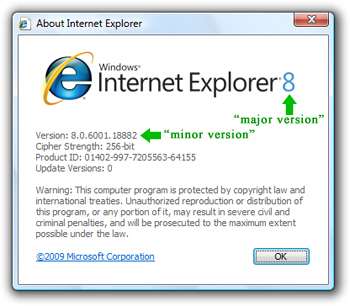
What version of Internet Explorer comes with Windows XP?
 Windows XP comes with Internet Explorer 6 built-in; but because of recent security issues with Internet Explorer 6, Windows Updates may have installed Internet Explorer 8 on your computer. Internet Explorer 7 was always an optional update, and would not have been installed on XP unless you chose to, or unless your system administrator remotely installed it.
Windows XP comes with Internet Explorer 6 built-in; but because of recent security issues with Internet Explorer 6, Windows Updates may have installed Internet Explorer 8 on your computer. Internet Explorer 7 was always an optional update, and would not have been installed on XP unless you chose to, or unless your system administrator remotely installed it.
What version of Internet Explorer comes with Windows Vista?
![]() Windows Vista comes with Internet Explorer 7 built-in; here too, security concerns recently pushed Microsoft to include Internet Explorer 8 as a standard update (automatically installed on your computer), as opposed to an optional one.
Windows Vista comes with Internet Explorer 7 built-in; here too, security concerns recently pushed Microsoft to include Internet Explorer 8 as a standard update (automatically installed on your computer), as opposed to an optional one.
What version of Internet Explorer comes with Windows 7?
 Windows 7 ships with Internet Explorer 8, the latest and current version of Internet Explorer when we wrote this tutorial (February 2010). Internet Explorer 9, the next version of Internet Explorer, is tentatively planned to roll out during the course of 2010.
Windows 7 ships with Internet Explorer 8, the latest and current version of Internet Explorer when we wrote this tutorial (February 2010). Internet Explorer 9, the next version of Internet Explorer, is tentatively planned to roll out during the course of 2010.