Move a folder in Outlook Express
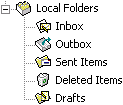 Aside from the five standard folders that come in Outlook Express after you have setup an email account, you can create custom email folders and subfolders yourself, and as many of them as you need! Unlike the Inbox, Outbox, and other standard folders, you can change the name of folders you created yourself, and you can even move them to a new location. In this tutorial, we will show you how to move email folders in Outlook Express, and how to make a folder a subfolder, or promote a subfolder to the status of full-fledged email folder. With this flexibility, Outlook Express allows you to shift priorities on-the-fly and revise your organizational structure at a moment's notice - and it is as easy as you could imagine.
Aside from the five standard folders that come in Outlook Express after you have setup an email account, you can create custom email folders and subfolders yourself, and as many of them as you need! Unlike the Inbox, Outbox, and other standard folders, you can change the name of folders you created yourself, and you can even move them to a new location. In this tutorial, we will show you how to move email folders in Outlook Express, and how to make a folder a subfolder, or promote a subfolder to the status of full-fledged email folder. With this flexibility, Outlook Express allows you to shift priorities on-the-fly and revise your organizational structure at a moment's notice - and it is as easy as you could imagine.
Move folders to a new location, or inside another folder
Several scenarios in which you'll move email folders somewhere else in your email program:
Tip: You'll first need the Folder List visible (it is by default). If needed, see how to show the Folder List in Outlook Express.
- Now click on the folder you want to move, and start dragging it: as you move it above other folders, Outlook Express will either display a "no move" symbol, indicating that the email folder above which you are hovering cannot accept the selected folder as subfolder, or an outline of a tiny rectangle next to your mouse pointer (cursor), meaning that you can move the selected folder inside that destination folder.
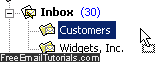
- A folder can become a subfolder, and a subfolder can become a top-level folder (or higher level email folder in the hierarchy). The inbox is a top level folder, for example, and any folders that have their left side on the same level as the inbox are also top-level folders - drop a folder into another, and you've created a subfolder!
- You can easily recognize subfolders, because they are indented towards the right, and their parent folder shows a "
+" plus sign or "-" sign, depending on whether its subfolders are currently visible or not. Once you found a suitable new location for the folder you are dragging, just drop it by letting go of the mouse button, and Outlook Express will move that folder to its new home. Note that all messages that were inside that folder will stay in that folder, unless you manually move one or more of these messages to another folder or subfolder.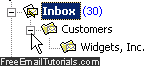
Caution: the "Edit" menu in Outlook Express has an item labeled "Move to Folder", but it only applies to email messages. You cannot use to move folders themselves, in other words.
Moving same-level email folders
While you can move around folders between levels (from inside one folder into another), Outlook Express will automatically sort folders alphabetically, based on name. To force a certain order in that same level, just come up with your own naming convention - example: make all names start with the letter "a" and a few spaces before the actual folder name, and all folders that start with this prefix will automatically be grouped together!
If you had to show the folder listing to move one or more email folders, you can re-hide it once you've moved them to their new location: just click on its "x" close button.