Disable and turn off Conversation View in Gmail (grouping email messages by thread)
Gmail will by default display email messages automatically grouped into threads, a feature it calls "Conversation View" - this means that all your related emails are arranged and sorted by date, but after having been put into groups that represent an exchange, or conversation. This feature is available in other webmail services like Windows Live Hotmail, but also in some email programs like Outlook 2007. But like both of these categories of email clients, you can also disable and turn off conversation view in Gmail, and show your emails as individual pieces of data, as you'll learn in this tutorial.
Disable email conversation threading in Gmail
- If needed, first sign in to your Gmail account; once you are inside your inbox, click on the Settings link in the top right corner of the web page:
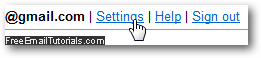
- The "General" section of your options should automatically load (if not, click on it).
- About a third of the way down, you will see a group of settings labeled "Conversation View (sets whether emails of the same topic are grouped together)", which should have the "Conversation view on" radio button selected - this means that Google Mail / Gmail will group together related messages into threads.
- To disable thread grouping in your Gmail account, click on the "Conversation view off" radio button, as shown on the screenshot below:
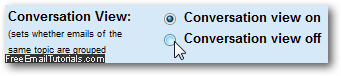
- Now scroll down to the very bottom of the page, and click on the "Save Changes" button to apply your new email thread grouping setting:
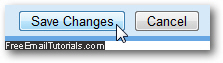
- As soon as you do, Gmail will bring you back to your inbox: your email messages will no longer be with conversation view turned on and grouped by threads.
- If you click on an email message inside your inbox to open it, Gmail will now behave like most webmail services and email programs do by default, and only load the selected email; no longer will you see the related emails displayed below as clickable links / buttons. But you will see some replies throughout the message's "history", as long as you and the person you were emailing kept replying to the related message.
And this is how easily you can turn off and disable conversation view and email thread grouping in Gmail; if you decide to go back to the original setting, you can restore it in a few clicks by following the steps explained above, but this time selecting the "Conversation view on" option instead, before clicking on the Save Changes button.