Facebook Logout: make sure that you sign out completely
The previous two tutorials explained how Facebook Sign in lets you access your account with the option to remember your account information for your web browser (keep you logged in on that computer, in other words). You also learned how Facebook login works behind the scenes, with in both cases a quick overview of best practices when accessing your Facebook profile from a public computer or other unfamiliar locations, like at school, the library, or on a shared computer. In this tutorial, you will learn how to manually logout of Facebook and confirm that sign out was complete, which is especially important if you aren't the only one using that particular computer.
Confirm Facebook Logout before leaving the computer
Follow these steps to manually sign out and double-check that Facebook sign out is complete - that the next user won't voluntarily or accidentally end up in your profile:
- Facebook will automatically sign you out after a certain period of inactivity, after which point you or someone else will need to re-login to access their account and profile. Likewise, if you chose to make Facebook remember your profile and log you in automatically (by checking the "Keep me logged in" checkbox in the sign in form), your profile will be automatically forgotten after a certain time elapses, or if you clear your cookies (the small text files your web browser uses to remember your login credentials for websites, shopping carts, etc.)
- But relying on Facebook to forget your information to logout is often not a safe option, especially on a computer that isn't yours. In cases like this, you will want to manually logout yourself, and have it take effect immediately.
- To manually sign out of your Facebook account, click on the "Account" dropdown menu in the top right corner of any page in
facebook.com. Then, choose "Logout":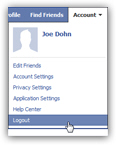
- As a visual confirmation that the logout process completed successfully, Facebook will redirect you to its homepage: you should see a blank sign in form in the top right corner, and the Facebook sign up form below it:
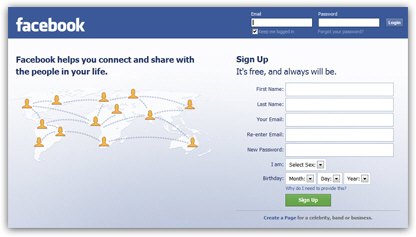
- This is usually enough to confirm that you are logged out, but here's an a tip to easily double-check your sign out status: close your browser window, and re-open your web browser; then, type www.facebook.com in the address bar, and hit Enter (Windows) or Return (Mac). If you still get the blank sign in form, logout is complete and confirmed!
Extra steps for complete sign out from Facebook
This is all you need to do when it comes to Facebook logout; there are other precautions you can take in some cases, like login anonymously, which will be explained in a later tutorial, or more evolved steps like erasing your browsing history and/or clearing your cookies:
Erase your browsing history in Internet Explorer | Clear your cookies in Internet Explorer