Delete an email message in Facebook Mail
 When you are done reading your email messages on Facebook, you can delete them and permanently remove them from your account; before you do though, know that Facebook lets you show or hide Read messages on-the-fly (using an email filter), but also that you can download Facebook messages to your computer. Since, as you'll learn in this tutorial, you can only recover and restore deleted messages immediately after deletion, you should consider the deletion permanent, and proceed with care! (And seriously consider the alternatives with just mentioned - note that the upcoming Facebook Messaging overhaul will likely include email folders and storing functionality found in other webmail services.)
When you are done reading your email messages on Facebook, you can delete them and permanently remove them from your account; before you do though, know that Facebook lets you show or hide Read messages on-the-fly (using an email filter), but also that you can download Facebook messages to your computer. Since, as you'll learn in this tutorial, you can only recover and restore deleted messages immediately after deletion, you should consider the deletion permanent, and proceed with care! (And seriously consider the alternatives with just mentioned - note that the upcoming Facebook Messaging overhaul will likely include email folders and storing functionality found in other webmail services.)
Delete messages on Facebook
Follow these steps to permanently remove an email from "All Messages":
- First, if needed, go through Facebook Login to access your account; once you are signed in, click on the Messages icon in the top left corner of the screen, and choose "See All Messages" from the dropdown menu. (If you don't see that link, click instead on an individual message, and click on the Back to Messages button once it has loaded.)
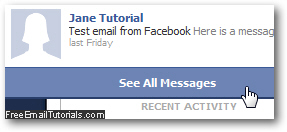
- When you are looking at the listing of messages for your Facebook profile, you can either delete a single email message, or delete several messages at the same time. The process is the same: first, just tick the checkbox of each Facebook message you want deleted - whether it is one single email or multiple messages.
- Tip: if you want to delete all messages in your Facebook account, quickly select them all by clicking on the "Select: All" link at the top of the list, as shown on the screenshot below: (or click on "Read" if you want to delete all emails you have already read).
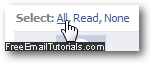
- Once you've selected all email messages you wanted, click on the "Delete" button:
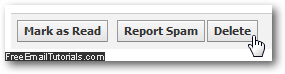
- As soon as you do, Facebook will display a post-deletion confirmation message: "You have just deleted [x] messages. Undo or Report Spam."
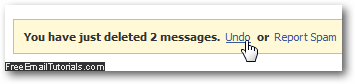
- To recover and restore the deleted email messages (if you removed them accidentally, for example), click on the "Undo" link, and Facebook will bring back the deleted messages to your inbox (or Sent folder, etc. - wherever they came from).
- If you want to delete Facebook emails one at a time, just click on the "x" close button displayed on the right of each message in the listing, as shown below:
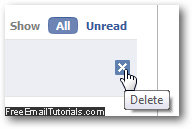
- Finally, if you want to delete a message while you are reading it (finished reading it that is, but still have it opened in front of you), just click on the Message Delete button, which applies to the current message only:
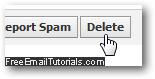
And these are the three methods you can use to delete messages on Facebook!