Change how often Mac Mail checks for new email messages on the server
The default Mac Mail settings are to automatically check on the server for new email messages; this implies that while Mail is running, either in a background window, or minimized to the right side of the dock, you will occasionally see new emails arrive from the server, which will both display a number icon on top of the Apple Mail icon to show how many new messages were downloaded, and play the new mail sound (and you can also turn off or change the new mail sound). We will show you in this tutorial how to customize how often Mac Mail will check for new messages on the server or disable this functionality.
Customize how frequently Apple Mail downloads new emails
Follow these steps to choose a number of minutes or disable automatic mail checks:
- Once you are in Mac Mail, press Command+, or go to Mail menu > Preferences.
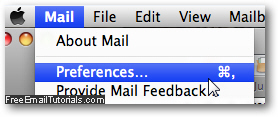
- When your email options open, select the "General" tab at the top (if it isn't already).
- Then, click on the "Check for new mail" dropdown menu to show the available intervals: "Every minute", "Every 5 minutes", "Every 15 minutes", "Every 30 minutes", or "Every hour". Either pick the time interval you want to see elapse before Apple Mail checks next for new emails, or read on.
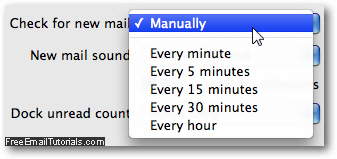
- As you can tell from the screenshot above, we have our preference set to "Manually" - a good way of enhancing your productivity by not getting periodically distracted. If you choose this setting, the next section of this tutorial explains how to then manually check yourself for new emails on your account's mail server.
- Hit the Esc key on your keyboard to close the Preferences dialog, and hit Return or click Save when prompted to do so, and Mac Mail will apply your new settings.
Note that this change takes effect immediately, and can be configured and changed later on to whatever you like. And you can always manually check your emails (described below) even if Apple Mail is set to "automatic mode".
Manually check for new emails in Mac Mail
Regardless of your email settings in Apple Mail, you can at any time "force" a manual check for new messages on the server in a couple of ways. If you have prevented Mac Mail from automatically checking for new emails, you will have to manually check for them (otherwise your email program essentially works as if you were offline, as far as receiving new messages is concerned).
The fastest way to manually check for new email messages in Mac Mail is to press the Command+Shift+N keyboard shortcut - of course, you need to be inside Mail.app for this keystroke to work: as soon as you do, Apple Mail will start downloading all new emails it found on the server, for all your email accounts (with the exception of those you have configured not to be checked - how to temporarily disable an email account in Mac Mail).
Another to manually receive your latest emails is to click on the Mailbox menu, and choose "Get All New Mail" - whether you choose this route or use the keyboard shortcut instead makes no difference, both achieve the exactly same end result.
Mac Mail Tip: your email program is by default configured to automatically check for new email messages on the server when it launches. Unless you have disabled this setting, or customized other options that affect the free flow of emails in and out of Apple Mail, the mere act of opening the program will download new messages.