Turn off or change new email sound in Mac Mail
When you have Mac Mail configured to automatically download new messages (it is the default setting, but you can change how often Apple Mail will automatically check for emails), it will give you both a visual and aural cue that new emails are ready to be read. The Mail icon in the dock will display the number of unread messages in overlay, and the new email sound will play (whether your speakers' volume is muted or not, you just won't hear it in that case). This tutorial will show you how to change the new email sound Mac Mail will play, how to turn off the new mail sound altogether, and how to disable other sounds in the program (these settings are separate from your Mac OS X "Sound Effects" options).
Change the new email sound in Apple Mail
Follow these simple steps to pick another sound file for new emails:
- Once inside Mac Mail, click on the Mail menu, and choose "Preferences" (Command+,)
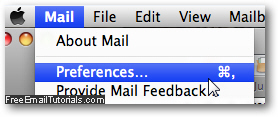
- When the options dialog opens, select the General tab, if needed.
- The third setting is a dropdown menu labeled "New mail sound" - by default, Apple Mail uses a sound file called "New Mail Sound", with which you'll be all to familiar since it is also used on your iPhone or your iPad. Click on the dropdown to see your options.
- Mac Mail will display all the sound files you can use to indicate that new emails have been downloaded: just pick one of these sounds, and you will hear the one you select play back as a preview. The current sound is highlighted with a checkmark:
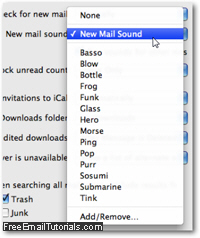
- To use a custom sound file for your new mail sound, choose "Add/Remove" at the bottom of the menu. From the dialog that opens, click on the Add button to access a Finder window to select an audio file of your choice. ("Remove" button would be used at a later stage if you want to take custom sounds off the New Mail Sound menu.)
- To disable the new email sound in Mac Mail altogether, simply select "None" at the top of the dropdown menu. In that case, your only feedback when new email messages arrive will be the white-on-red number on top of the Mail icon in the dock.
Disable and turn off all sounds in Mac Mail
If you can do without the charming Swoosh sounds of successfully sent messages in your email program, and other such audio feedback, simply uncheck the "Play sounds for other mail actions" checkbox right below the New mail sound menu.
Once you have configured your new sound settings for Apple Mail, press Esc on your keyboard to close the Preferences window, and hit Return or click "Save" to accept and apply your new settings. This is all it takes to customize sound effects for Mail.app…