Temporarily disable an email account in Mac Mail
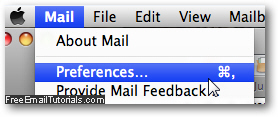 When you setup an email account in Mac Mail, it will automatically be configured to download new email messages based on that email program setting (how to change how often Mac Mail checks for new emails). But, short of actually deleting an email account you no longer use (temporarily or permanently), you can customize that email account to be excluded from the list Apple Mail automatically checks, but also excluded from your manual checks for new messages. Since Mac Mail can support multiple accounts, this allows you to concentrate on your main account, and only activate another account as needed (Mail doesn't let you customize send/receive settings on an account-by-account basis, so all of them will be checked for new messages at the same time, but the last section of this tutorial explains how to exclude an account from automatic checks for new messages - without disabling it!)
When you setup an email account in Mac Mail, it will automatically be configured to download new email messages based on that email program setting (how to change how often Mac Mail checks for new emails). But, short of actually deleting an email account you no longer use (temporarily or permanently), you can customize that email account to be excluded from the list Apple Mail automatically checks, but also excluded from your manual checks for new messages. Since Mac Mail can support multiple accounts, this allows you to concentrate on your main account, and only activate another account as needed (Mail doesn't let you customize send/receive settings on an account-by-account basis, so all of them will be checked for new messages at the same time, but the last section of this tutorial explains how to exclude an account from automatic checks for new messages - without disabling it!)
Disable an email account in Apple Mail
- When you are inside Mail, click on the Mail menu and choose "Preferences"; then, select the "Accounts" tab at the top of the options dialog that opened.
- You will see a listing of all email accounts you have added in Mac Mail: click on the one you want to temporarily disable and/or exclude from automatic checks for new messages. (If only one email account is present, it is already selected.)
- Then, click on the "Advanced" tab on the right:

- The first checkbox reads "Enable this account", and is checked by default. If you unchecked it, you will no longer be able to send emails from that account, and Apple Mail will hide its mailboxes in the main window.
Exclude an email account when automatically checking for new mail
- The second checkbox in that section is labeled "Include when automatically checking for new mail", and is also checked by default.
- If you uncheck that checkbox, Mac Mail will no longer check this account's email server as it normally does: but you can still send email messages from that account, and still manually check for new emails.
When you have customized your advanced email account settings, hit Esc on your keyboard to close the Preferences dialog, and hit Return (or click "Save") to apply your new options and return to the Apple Mail main window.
Tip: as mentioned throughout this tutorial, enabling or disabling an email account, or including / excluding it from the automatic checks for new messages, is only a temporary measure. You can re-enable or re-include the disabled or excluded email accounts in question at any point, by following the steps explained above!