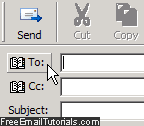Change and edit contacts information in Outlook Express
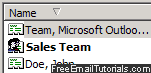 There are two ways to add people to your Outlook Express address book: manually create a contact or add a new contact from an email received from that person. The amount of information you supply about a new contact is entirely up to you: Outlook Express lets you supply as little as a single piece of information - email address, first name / last name, etc. But this doesn't matter, since you can go back to the address book at any time, and edit a contact's information, as we'll show you how to do in this tutorial. We'll assume that you have at least one existing contact in your address book (otherwise, start by creating one using one of the two methods linked to above).
There are two ways to add people to your Outlook Express address book: manually create a contact or add a new contact from an email received from that person. The amount of information you supply about a new contact is entirely up to you: Outlook Express lets you supply as little as a single piece of information - email address, first name / last name, etc. But this doesn't matter, since you can go back to the address book at any time, and edit a contact's information, as we'll show you how to do in this tutorial. We'll assume that you have at least one existing contact in your address book (otherwise, start by creating one using one of the two methods linked to above).
Tip: you cannot "batch edit" multiple contacts; to change information of members belonging to a distribution list (contact group), you'll need to edit each contact individually.
Change contact information in Outlook Express
This is how you edit an address book contact's information:
- From Outlook Express, click on the Tools menu and choose Address Book.
- All your contacts will be listed inside the right pane of the window that opened; if you have created contact folders, and cannot find the contact you want to edit, click on different folders, or use the Find People tool to search your address book.
- Once you found the person whose profile you want updated, double-click on its business card icon / name, or right-click and choose "Properties":
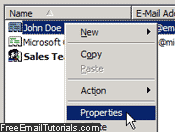
- The Outlook Express address book will now open a new dialog containing all the selected contact's information. The first screen is just a summary of the main information fields: click on any of the tabs at the top to access and edit that person's information: "Name", "Home" (personal information), "Business" (professional information), "Other", "NetMeeting", or "Digital IDs" (used for secure email certificates) - note that all information is optional, but you need to keep at least one field for Outlook Express to accept your changes.
- Just type new data into the contact's address card, type over existing information to replace or update it, or change values in the dropdown menus; once you have update your contact's information, click on the OK button to save the changes and return to the address book. You can now also close the address book window to return to Outlook Express, and you are done!
It doesn't take any more effort to maintain an up-to-date address book in Outlook Express! The additional or updated contact information takes effect immediately, and will be reflected next time you open the address book from a new email message, for example: