Create a folder for contacts in Outlook Express
Another feature supported by Outlook Express that makes managing your address book contacts a lot easier is the ability to create contact groups, or distribution lists, but also to create folders to organize people in your contact list! Especially as your address book grows over the years, and you have an active "email social life", using a folder to store together related contacts can be useful. Unlike contact groups, which are virtual groups that only contain "references" to contacts, contact folders in the Outlook Express address book allow you to truly isolate some contacts from others. Let's create a folder in address book.
Add a folder in the Outlook Express address book
Follow these simple steps to create your first contact folder:
- From inside Outlook Express, click on the Tools menu and choose "Address book". When that window opens, you will see your existing contact groups and contact folders listed on the left hand side; unless someone else is also using Outlook Express on your computer, you will likely have no contact folders.
- To create a new contact folder, go to the File menu and choose "New Folder" (in the future, you can also use the Ctrl+R keyboard shortcut - in Outlook Express itself, it replies to an email, but in the address book, it creates a new folder).
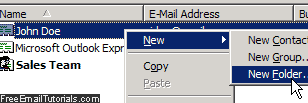
- A dialog will open: choose a name for the folder, type it inside the "Folder Name" text field, and hit Enter or click on the OK button.
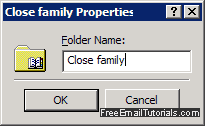
- As soon as you do, the Outlook Express address book will add a new folder on the left, using the name you just typed; it will also automatically select it, and show you its content on the right. Nothing will be visible of course, since a new folder is empty.
- To add a contact inside the folder, click on the New button and type the information for the new person you want to add.
- To copy a contact from another part of the address book and put him / her inside the new folder, move to that other section, right-click on the contact in question, and choose "Copy" from the context menu. Then, go back to the new contact folder you created, right-click on the right side (which was empty), and choose "Paste". Outlook Express will give you a chance to edit that contact's information by showing its properties dialog, just click OK to add the contact "as is".
- Finally, Outlook Express also allows you to move a contact from one part of the address book to another (like your new folder). Since it doesn't offer a "Cut" command, what you'll need to do is copy the contact as shown above, then paste it, and finally delete it from its original location.
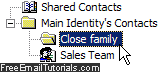
And this is how you create a contact folder in the Outlook Express address book!
Caution: once you have copied a contact from one portion of the address book to a folder, for example, they "become" two separate contacts. This means that unless you delete the original contact from its location, you'll have a duplicate. And if you update one of the copies, the other will not be updated - so, to avoid, redundant or conflicting contact information, we recommend that you keep only a single copy of each person in your Outlook Express address book.