Send plain text emails from Hotmail (without pictures or rich formatting)
In most cases, you will not have to worry about sending emails in "HTML" or "Rich Text" format, since nearly all modern email programs can handle pictures and formatting inside messages. But in some cases, you will need to send "plain text emails", in other words an email message that contains absolutely no pictures or formatting information. This technique also helps avoid having your email potentially flagged as spam: the top two tools of spammers are including images in their email, and including URL's (web addresses). Not including any pictures or website address in an email greatly reduces the chances of seeing it wrongly perceived and filtered as spam (junk mail). In this tutorial, we will explain how to send a plain text email from Hotmail, even if your email signature already includes pictures and/or rich formatting information (Hotmail will automatically convert to text as you'll see).
Send a plain txt email message from Hotmail
Windows Live Hotmail lets you send a plain text email whether you are composing a brand new email message, or whether you are replying to or forwarding an email that included pictures and/or rich formatting information.
Here's how you send a plain text message:
- First, go to Hotmail's email editor: either by clicking on New to create a blank, new email message, or by clicking on Reply or Forward on an existing email.
- When the email editor opens, look above the email sender (you) and email recipients' fields: there is a "Rich text" menu, by default. Click on it, and choose "Plain Text"
- Hotmail will display a warning message, since it is about to strip all pictures and formatting from the email content, if any: "You're about to change your message into plain text. All formatting that you've already done will be lost."
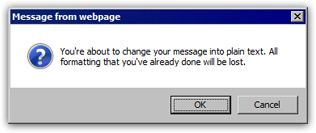
- Click "OK" to convert the email to plain text, or "Cancel" to keep editing the message in rich formatting (HTML).
- When you confirm the conversion to plain text, your email body (content) will look, well, very plain, and the formatting toolbar and its buttons will become disabled (grayed out), indicating that they are no longer available).
- You can now resume typing your email message, and know that it will be visible without any issue by any email program, even very old ones!
While you can choose "Plain Text" after having finished composing an email message, it is better to do it at the beginning, since Hotmail may remove or change some of the email body's content to accommodate plain text format.
And that's all it takes to compose and send a plain text email message from Hotmail!