Make or set Hotmail as homepage in Firefox (Windows / Mac / Linux)
For a long time, the Mozilla Firefox web browser has allowed you to have one unique homepage, or multiple tabs as homepages. Depending on your other settings, this allows you to automatically open your homepage whenever you launch Firefox. If you are using Windows Live Hotmail as your primary email account, it makes sense to assume that you are going to check your email messages several times a day. In that case, it also makes sense to consider adding Hotmail as your homepage, or one of your home tabs, inside Firefox. In this tutorial, we will show you how to set Hotmail as homepage or one of the home tabs in Firefox - note that this tutorial applies to Windows 7, Windows Vista, Windows XP, Mac OS X, or Ubuntu / Linux (we'll tell you when the steps vary from one operating system to the other).
Use Hotmail as homepage in Mozilla Firefox
Here are the steps you need to follow to set or change homepage in Firefox:
- First, launch the Mozilla Firefox web browser as you usually do.
- Then, type "www.hotmail.com" or "www.live.com" in the address bar:

- You then have a choice: you can either bookmark the Hotmail Sign in page (a good choice when you are not on your own computer, and others might open Firefox), or login to your email account and set your Hotmail inbox as the homepage or one of the home tabs (more practical approach - not ideal if you fear someone might access that computer and potentially look at your email messages).
- Either way, once the destination web page has loaded, click on the "Tools" menu and choose "Options" (on Windows or Linux), or click on the "Firefox" menu (Mac OS X), and choose "Preferences". And the Firefox options / preferences dialog will open.
- Make sure that the "General" tab is selected, and look for the "Home Page" text field under "Startup", as shown on the screenshot below:
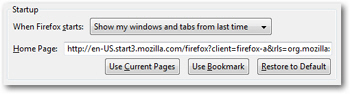
- To add Hotmail and all current tabs as homepages, click on the "Use Current Pages" button. To use only Windows Live Hotmail as homepage, paste the Hotmail address of the screen you want as homepage (either Hotmail sign in or your inbox), or manually delete inside the Home Page field all URL's but the Hotmail inbox / sign in screen.
- Once you are done, click on the "OK" button to apply the new homepage settings and return to Firefox. You have successfully added Hotmail as homepage in Firefox!
You can now test your new homepage by closing Firefox: when you restart it, if you have set your startup options to automatically open your homepage when Firefox starts, Hotmail will load right away. Otherwise, just click on the "Home" button in the toolbar, or press the Alt+H keyboard shortcut (on Windows or Linux), or the Command+H keyboard shortcut on Mac OS X.