Download and save Hotmail attachments
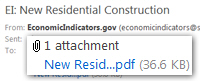 The previous tutorial showed you how to download (show) hidden images and blocked content in Hotmail emails; this tutorial will explain how to download and save on your computer files someone emailed you as attachments. We will start this tutorial by going over some precautions to avoid downloading potentially harmful files from the internet, or from Hotmail emails. Keep in mind that the best way to protect yourself is to always run an up-to-date antivirus software for your computer.
The previous tutorial showed you how to download (show) hidden images and blocked content in Hotmail emails; this tutorial will explain how to download and save on your computer files someone emailed you as attachments. We will start this tutorial by going over some precautions to avoid downloading potentially harmful files from the internet, or from Hotmail emails. Keep in mind that the best way to protect yourself is to always run an up-to-date antivirus software for your computer.
To learn how to attach and email files with from Hotmail account, please refer to our Sending attachments with Hotmail tutorial instead.
Email attachments and security concerns
Before going further in this Hotmail attachments tutorial, you should know that files you receive by email may be dangerous. Only open attachments from people you know; when you receive an file attachment by email you did not expect, it may be worth checking with the email sender that he or she did send you this attachment.
When a computer is hijacked, the virus may be able to send infected files by using the person's email program, to all contacts listed in the email client's address book: in that case, the file attachment will appear as coming from a person you know, but will be as dangerous as receiving an attachment from the hackers themselves.
![]()
While Hotmail will do its best to protect you from obvious threats and malicious attachments, it is always best to rely on your best judgment as well, and err on the side of caution. A blocked email attachment will still be visible, but not present you with a clickable download link (see screenshot).
![]() If someone needs to send you a problematic file attachment (like an "
If someone needs to send you a problematic file attachment (like an "EXE" program), you can circumvent Hotmail's blocking of email attachments by "zipping" the file and attaching the ZIP archive. (Using Windows XP, Vista, or Windows 7, right-click on an empty area of a folder or the desktop, and choose New > Compressed (zipped) Folder. Then type a name for the archive, drag your files inside it, and email the ZIP file as attachment).
This does not mean that the file contained inside the ZIP archive is safe, but it means that the ZIP file itself should be safe to open, and is therefore not blocked by Hotmail. (Running up-to-date antivirus software will drastically reduce the chances of getting infected by a malicious email attachment.)
How to download files attached to an email
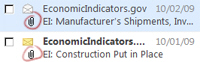 You will instantly be able to tell when an email has an attachment, because Hotmail displays a paper clip icon in the email listing, as show on the screenshot. Note that Hotmail displays only one paper clip icon, regardless of the number of files attached to the email.
You will instantly be able to tell when an email has an attachment, because Hotmail displays a paper clip icon in the email listing, as show on the screenshot. Note that Hotmail displays only one paper clip icon, regardless of the number of files attached to the email.
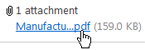 Once the email containing one or more attachments is opened, you will notice that Hotmail displays a clickable link for each of the attached files. To open the attachment, click on its link. Depending on the type of the file you are about to download, you may see a File Download dialog like the one displayed below.
Once the email containing one or more attachments is opened, you will notice that Hotmail displays a clickable link for each of the attached files. To open the attachment, click on its link. Depending on the type of the file you are about to download, you may see a File Download dialog like the one displayed below.
Opening email attachments in Hotmail (or saving them on your computer)
If this is the case, you can either click Open to directly open the file with the application associated with it (Acrobat Reader for PDF files, for example), or click Save to store a copy of the file on your computer (on your desktop or documents folder, typically).
In some cases, Hotmail may display an intermediary screen before presenting you with an alternate file download link: if this is the case, simply click on the email attachment link at the end of the process, and proceed as described above (choosing to open the attachment, or save it on your hard drive for later viewing).
Tip: to learn how to email file attachments using Hotmail, please see our Attaching Files to Emails tutorial.