Hotmail.com in English
By default, Hotmail.com displays everything in English, from interface elements and buttons to email headers. To view Hotmail.com in English, you do not need to change any options or settings. This tutorial explains how you can change language in Hotmail; this is one of the language options available to configure as you see fit. Note that you can easily switch language while using Hotmail.com: you can start with English and then switch to another language like Spanish with just a few clicks.
Aprenda a utilizar Hotmail.com en Español!
Language settings: use Hotmail.com in English
![]() To view Hotmail.com in English, click on the Options menu in the top right corner of the screen: depending on your current language settings, this menu may be labeled in another language, so please refer to the screenshot. Click on the last menu item, which (in English) reads "More options" - this will load the Hotmail options screen for more settings:
To view Hotmail.com in English, click on the Options menu in the top right corner of the screen: depending on your current language settings, this menu may be labeled in another language, so please refer to the screenshot. Click on the last menu item, which (in English) reads "More options" - this will load the Hotmail options screen for more settings: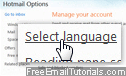
The Hotmail options screen includes three sections: under the third section ("Customize your mail"), click the second link, which reads "Select language".
Hotmail.com language options: choose English
![]() In the next screen, Hotmail.com displays all the languages it currently supports - at this time, English is the fifth link. To view Hotmail.com in English, click on English to select it as language.
In the next screen, Hotmail.com displays all the languages it currently supports - at this time, English is the fifth link. To view Hotmail.com in English, click on English to select it as language.
Hotmail contains an ever expanding list of languages it supports: you can at any time come back to this list and change the language in which you want to use Hotmail.com - this can be a good exercise if you are trying to learn other languages - Hotmail.com can become your tutor, and you can switch from English to another language whenever you feel like it!
Then, scroll down to the very bottom of the page: you will see two buttons (Cancel and Save). Click on the Save button to confirm your choice of Hotmail.com in English.
Enjoy Hotmail.com in English!
![]() You are done: Hotmail has now redirected you to the Hotmail options screen we came from; from there, locate and click on the Go to inbox button to return to your Hotmail inbox. But this time, you will be using Hotmail.com in English.
You are done: Hotmail has now redirected you to the Hotmail options screen we came from; from there, locate and click on the Go to inbox button to return to your Hotmail inbox. But this time, you will be using Hotmail.com in English.