Change Hotmail password
![]() Whether you have set your web browser to automatically log you into Windows Live Hotmail or not, your Hotmail account is password-protected. Your password is set the first time, when you sign up and create your Hotmail account; but it is possible to change your password afterwards: in fact, it is often recommended to regularly change your password for security reasons. This tutorial explains how to change your Hotmail password; in a later tutorial, we will also who you how to retrieve and reset a forgotten Hotmail password.
Whether you have set your web browser to automatically log you into Windows Live Hotmail or not, your Hotmail account is password-protected. Your password is set the first time, when you sign up and create your Hotmail account; but it is possible to change your password afterwards: in fact, it is often recommended to regularly change your password for security reasons. This tutorial explains how to change your Hotmail password; in a later tutorial, we will also who you how to retrieve and reset a forgotten Hotmail password.
Note that modifying your Hotmail password will also affect your password for other Windows Live services (like Messenger) that are associated with your Windows Live (Hotmail) account profile.
Change Hotmail password through your profile settings
![]() To change your Hotmail password, click on the Options menu in the top right corner: from there, choose More Options. This will load the Hotmail Options screen; under the header labeled "Manage your account", click on the View and edit your personal information link.
To change your Hotmail password, click on the Options menu in the top right corner: from there, choose More Options. This will load the Hotmail Options screen; under the header labeled "Manage your account", click on the View and edit your personal information link.
The second section of the Account screen is called "Password reset information" - locate and click on the Change link displayed next to the password field. 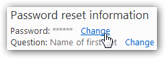 (Note that Windows Live always displays a 6-star password, regardless of the actual length of your current Hotmail password: don't let it confuse you.)
(Note that Windows Live always displays a 6-star password, regardless of the actual length of your current Hotmail password: don't let it confuse you.)
To protect your account, you may be asked to retype your Hotmail password before allowing you to modify some information on your Windows Live profile. This protects you from someone changing your profile information (password or otherwise) if you leave an unattended computer where you are logged in to Windows Live / Hotmail.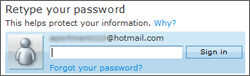
You will then reach the Change your password screen.
Choosing a strong Hotmail password
Under the Old password field, type your current Hotmail password (this, too, is to protect your account from unauthorized changes).
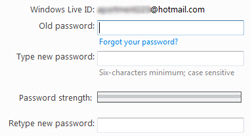 Type the password you would like to change to in the Type new password text field.
Type the password you would like to change to in the Type new password text field.
Hotmail shows a "Six-characters minimum; case sensitive" message below the field: this means that your new password has got to be at least six characters long, and that uppercase and lowercase letters do matter: "password" is considered different password than "PASSWORD".
The longest password Windows Live Hotmail currently allows is 16 characters long; any keystroke you type after the sixteenth will be ignored by the Hotmail password field.
Fortunately, Hotmail helps you pick a strong password with the Password strength bar: as you type your new password, this bar will let you know how strong it thinks your new password is, from "Weak" and "Medium", to "Strong". Mixing upper case and lower case letters, including numbers (digits), and avoiding common words will contribute to making your Hotmail password more secure, which makes your account safer from hackers.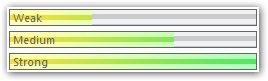
Retype your new password for confirmation. Before you hit Save to confirm your password change, here's another safety option Hotmail offers to keep your account more secure:
Should you regularly change your Hotmail password?
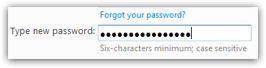 The answer is "Yes" - you should regularly change your Hotmail account password, to make it more difficult for someone else to access your account without authorization. The next section will explain how to make Hotmail automatically ask you for a new password regularly. Given all the passwords you already have to remember, not just for your Hotmail account, but for any online accounts and login you use, this is often impractical. And since Hotmail will automatically lock your account if you try too many wrong passwords in a row, make sure that, if you change password, you also update the secret question and supply an alternate email address in case you need to reset your Hotmail password.
The answer is "Yes" - you should regularly change your Hotmail account password, to make it more difficult for someone else to access your account without authorization. The next section will explain how to make Hotmail automatically ask you for a new password regularly. Given all the passwords you already have to remember, not just for your Hotmail account, but for any online accounts and login you use, this is often impractical. And since Hotmail will automatically lock your account if you try too many wrong passwords in a row, make sure that, if you change password, you also update the secret question and supply an alternate email address in case you need to reset your Hotmail password.
As a somewhat obvious reminder, keep in mind that, unlike many other types of account, anyone who wishes to get into your Hotmail account already knows your user name, since it is your email address - in other words, all these people have to guess is your password. In most other types of online accounts, both user name and password have to be guessed. This makes the case, not only for a strong Hotmail password, but also to change your account password at regular intervals (covered next).
Make Hotmail automatically ask you to change your password
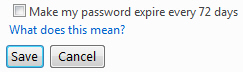 The last option of the Change your password screen includes a checkbox labeled "Make my password expire every 72 days". This option is disabled by default: if you check this checkbox, Hotmail will ask you to change your password every 2-and-a-half months. While this option makes you Windows Live profile more secure, it is also less convenient (which is why this option is not enabled by default). Choose your preference, and click the Save button to accept your new password.
The last option of the Change your password screen includes a checkbox labeled "Make my password expire every 72 days". This option is disabled by default: if you check this checkbox, Hotmail will ask you to change your password every 2-and-a-half months. While this option makes you Windows Live profile more secure, it is also less convenient (which is why this option is not enabled by default). Choose your preference, and click the Save button to accept your new password.
And this concludes our tutorial on changing your Hotmail password: the next few tutorials will show you how to edit other pieces of information, like changing your Hotmail email address (user name), changing your display name (the name showing when your emails arrive in other peoples' inbox), etc.