Change Hotmail language setting (for Windows Live profile and services)
You decide which language to use when you first create a Hotmail account: from this point on, the "interface" (everything you see inside a web browser page when logged in to your email account), will be in the language you first chose; but Windows Live Hotmail supports currently 48 languages to use with your favorite webmail service. In this tutorial, we will show you how to change the language setting for your Hotmail account.
Side info: the language setting is applied on an account by account basis, not for the web browser and computer you happen to be using. If you find yourself with a version of Hotmail in another language, it probably simply means that (a) you are currently logged in under another user's email account, and/or (b) that you have a "localized" version of Hotmail loaded in your browser (just type "Hotmail.com" inside the address bar and hit Enter to fix the problem!)
Switch to another language in Windows Live Hotmail
Follow these simple steps to use another language than your current default:
- First, login to your Hotmail account, and go to your inbox. Once there, look for the "Options" menu near the top right corner of the page, click on it, and then choose "More options" to customize your Windows Live profile's language settings:
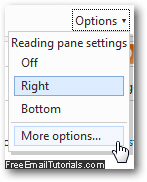
- The next screen, called "Hotmail Options", lists nearly all settings you can customize for your Windows Live profile and Hotmail account. Look in the second column for the "Customizing Hotmail" header, and click on "Language":
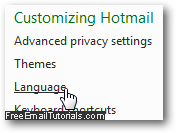
- When the "Language" screen opens next, you will see a listing of supported languages, each written in its tongue and alphabet; your current language setting will be automatically selected: (English, in our case and in the screenshot below)

- Simply select the language you want to use instead for your Hotmail account, and scroll to the very bottom of the page. Click on "Save" to apply the new setting and return to the Hotmail Options screen: notice that the new language is now used!
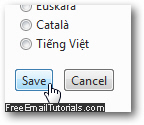
- In case you accidentally changed your Hotmail language setting (or a prankster friend did it on purpose), just remember that to change your current language, you need to access the Options menu (whatever it will be called!), and that the Language link will be listed as the third link inside the second section of the second column of options:

- And all languages supported by Windows Live Hotmail are listed on the next page in their own tongue, so you'll have no problems restoring your language of choice!
This is all it takes to change the language used by Windows Live Hotmail - you can use it anytime you need to practice for school, or just for the fun of it.