Sort Favorites alphabetically (by name) in Internet Explorer
By default, when you add a website to your Favorites, or create a new Favorite folder, Internet Explorer will place the Favorite or folder at the bottom of the Favorites menu (all versions of Internet Explorer), and at the bottom of the new Favorites Center (Internet Explorer 7 and Internet Explorer 8). In this tutorial, you will learn how to sort your favorites in alphabetical order; first, we'll explain how Internet Explorer sorts names: knowing this information allows you to rename Favorites and folders accordingly, in order to have folders and favorites sorted in the order you have in mind.
How does Internet Explorer sort my Favorites?
Here is the order in which Internet Explorer will arrange your Favorites and Favorite folders, once you manually tell it to sort them alphabetically:
- Internet Explorer will always display the folders before the Favorites themselves; folders will be sorted by name, alphabetically, and regular bookmarks will follow, using the same sorting order in both cases.
- Any allowed symbols for Favorites and folder names will be listed first: if you start the name of a Favorite or folder with an underscore or hyphen ("_" or "-"), for example, these bookmarks and folders will be sorted at the very top of the listing.
- Folders and Favorites whose name starts with one or more digits will be sorted right after those starting with a symbol, but before any bookmark/folder whose name starts with a letter (a-z, case-insensitive).
- After symbols and digits, your Favorites will be sorted based on their first letter, from A to Z (again, letter capitalization is ignored by Internet Explorer).
Sort your Favorites in Internet Explorer
To sort your Favorites alphabetically, by name, press Alt+A to show the Favorites menu (you can click on it if it is visible). Then, right-click either on a Favorite folder, or on any of your Favorites, and choose "Sort by Name" from the context menu: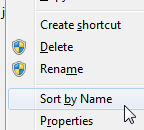
As soon as you have, Internet Explorer retracts the Favorites menu, which is your visual confirmation that the sort operation went through; to confirm it though, click again on the Favorites menu, and your folders, bookmarks, and shortcuts, should now be ordered alphabetically. First, all folders, followed by all regular Favorites.
Internet Explorer 7 and Internet Explorer 8 include the "Favorites Center", but sorting your bookmarks through the Favorites menu will work in any version of IE.
Sort your Favorites using the Favorites Center
If you are using Internet Explorer 8 or 7, you can also go through the Favorites Center: once it is visible, simply right-click on the on any item, and choose "Sort by Name" from the menu.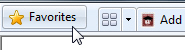
Note that the Favorites menu displays Sort by Name near the bottom of the context menu; the Favorites Center's context menu shows this item near the top. Either way, the result is identical, and your Favorites are now properly sorted.
Press Alt+C to display the Favorites Center.
Tip: now that you have sorted your bookmarks, they will be easier to locate; but keep in mind that any new web page you add to your Favorites, or any new folder you create, will be added at the bottom of the menu or Favorites Center listing.
Drag and drop to manually re-order your Favorites
If you prefer to have your Favorites sorted in a particular way (different than alphabetical), note that you can also use your mouse to drag and drop each Favorite on the menu, or inside the Favorites Center. Unlike the Favorites menu, the Favorites Center gives you a visual guide after you start dragging a Favorite, to let you know where it will be placed before you drop the bookmark: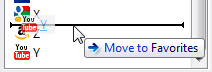
Be careful not to drop a dragged Favorite above a folder, as this will move it inside that folder!
(To move a Favorite or folder between two other folders, simply drop when Internet Explorer displays a horizontal line between the two folders.)