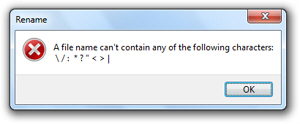Rename a Favorite / change the name of a Favorites folder in Internet Explorer
When you add a website to your Favorites, or create a Favorites folder in Internet Explorer, you give it a particular name. But what if you want to rename a shortcut or a folder after the fact? No problem there, Internet Explorer lets you easily rename bookmark titles and folder names. In this tutorial, we will explain how to perform both renaming operations:
Rename a Favorite in Internet Explorer
When you add a website to your Favorites, Internet Explorer will by default use the web page's title as Favorite name (and you have the option to type another name for the bookmark). As we'll see in the next tutorial, you can sort your Favorites by name, which is why we want to first show you how to rename a Favorites' bookmarked page.
Since all versions of Internet Explorer you are likely to use include a Favorites menu, let's start by showing you this approach to renaming a Favorite: click on the Favorites menu (or press Alt+A if it isn't visible), and locate the bookmark you want to rename. Then, right-click on it, and choose "Rename" from the context menu: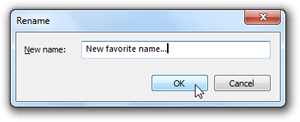
Internet Explorer will open the Rename dialog, which contains the current name of the Favorites bookmark: rename it by typing a new title under the New name textbox, and click OK to accept it. If you now check the Favorites menu, you will see that Internet Explorer has applied the new name to the bookmarked website / web page.
Rename a Favorite through the Favorites Center
Internet Explorer 7 and Internet Explorer 8 include a new "Favorites Center", which replaces the Favorites menu to a great extent; click on the Favorites button (shown on screenshot).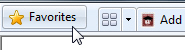
Press Alt+C to pull down the Favorites Center.
And same as before: locate the bookmarked page, right-click on it, and choose Rename!
Rename a Favorites folder in Internet Explorer
Like regular, favorited sites, Internet Explorer lets you rename Favorites folders you have created (or any folder that came pre-created inside your Favorites). To rename a folder inside your Favorites, simply right-click on the folder, and choose "Rename".
If you try to rename a folder from the Favorites menu, you will see the same Rename dialog shown earlier; type the new name of the folder, and hit Enter.
Rename a folder through the Favorites Center
If you rename the folder through the Favorites Center, Internet Explorer will immediately let you type a new name for the folder, without prompt, by making the folder's name editable:![]()
...And hit Enter to apply the new folder name.
Since the Favorites folders you create are actual Windows folders inside the Favorites folder, you have to rename them using valid characters.