Backup your Favorites (Internet Explorer 8 / 7 / 6, on Windows 7 / Vista / XP)
A previous tutorial explained how to export your Favorites from Internet Explorer; while you can use that technique to backup your Favorites, it will save them inside an HTML file, not as a backup folder. This tutorial explained how to easily backup your entire Favorites folder on your desktop, to CD, or external drive (USB or otherwise).
Backup your Favorites folder (all versions of Internet Explorer)
First, you will need to open your Favorites folder in Windows Explorer: hold down the Windows logo key, and press "R". Windows will open the "Run" dialog, as shown on the screenshot: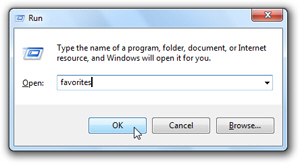
Then, type "favorites" inside the Open text box, and hit Enter (or click OK).
Windows will open your Favorites folder in Windows Explorer, ready for backup: hit the Backspace key to go up one level, and you will see the Favorites folder automatically selected, inside your Windows profile folder (whose exact location depends on your version of Windows).
Backup your Favorites folder to another location (or external drive)
Once your Favorites folder is selected inside Windows Explorer, right-click on it, and choose "Copy". This copies all your Favorites (bookmarks and folders) to the Windows clipboard: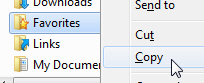
All you need to do now to complete your Favorites backup is to find the location where you want to create (paste) a copy of your Favorites. This can be another folder on your computer, or (ideally) a remote storage or another computer. Using a different computer or location for your backup is ideal, in case your main computer crashes.
"Destination path too long" when backing up your Favorites
Internet Explorer lets you sometimes bookmark sites or files whose file names are considered too long for Windows: the only time you will realize the problem is when you backup your Favorites. Windows will then display an error message like the one below: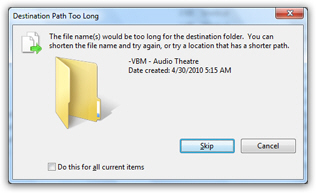
Simply skip each Favorite whose name is too long, but write down its name; then, go back to your Favorites folder, fix the name of each problematic bookmark, and start over with the backup process. (To avoid this problem in the future, just make sure that all websites you add to your Favorites have a short enough name - the title of the web page.)
To rename a Favorite whose name is too long, highlight it and press F2 - universal Windows keyboard shortcut to rename files and folders!