Hide close button from tabs in Firefox
By default, Firefox displays an "x" close button on each tab (as shown on the screenshot below), which, depending on the theme you use, may not be all that visually appealing; besides, especially if you have a large number of browser tabs opened at any given point, the close button takes space for nothing. But Mozilla Firefox includes a special setting that allows you to hide the close button from all tabs, and either display a single close button at the end of the row of tabs, to close the current tab, or even allows you to remove and hide altogether the tab-close button. This tutorial explains how.
Remove the Close button from tabs in Firefox
Follow these steps to use a single close button, or hide it altogether:
- First, open Firefox; once in, open a new browser tab, and type "about:config" inside the address bar; then, hit Enter (and click to proceed in case you get a warning message - the setting we're about to customize is harmless).
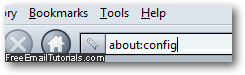
- Once the advanced configuration editor loads inside the tab, type the word "close" inside the text field: as you do, Firefox will update the listing of settings and filter only those that contain options concerning "close" (close button or otherwise).
- We have highlighted in the screenshot below the setting you want to configure to change the close button behavior of tabs in Firefox:
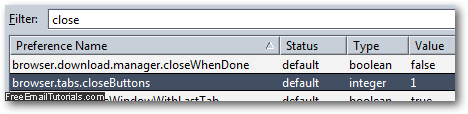
- Double-click on the "
browser.tabs.closeButtons" option in the listing, and Firefox will open a dialog that lets you enter a number (integer). Type the corresponding number and hit Enter to apply the new close button setting right away; here's the breakdown:
• "0" (zero) makes Firefox only show a close button on the currently selected browser tab
• "1" means that Firefox will show a close button on all opened tabs
• "2" means that Firefox will not show the tab-close button anywhere
• "3" (our favorite setting) only displays a close button at the end of the tab row, as shown below:
- Once you have customized and found your favorite close button setting, you can close the "
about:config" tab we just opened and return to your browsing activity!
And this is how easily you can show all, selectively show, or completely hide the close buttons on tabs in Firefox. This is of course a persistent setting, which Firefox will remember the next time you launch it (no need to re-configure this every time, in other words).